How to post a community event or notice in Bellingham classifieds. 5 lines or fewer are free
Want to publicize a neighborhood event? Our classifieds pages are a great way to share community bulletins, free of charge. Here’s how:
1) Open the “Place Ad” pop-up menu. From our Community Marketplace homepage, click the “Place Ad” button in the top right hand corner and select “Classified” from the pop-up menu.
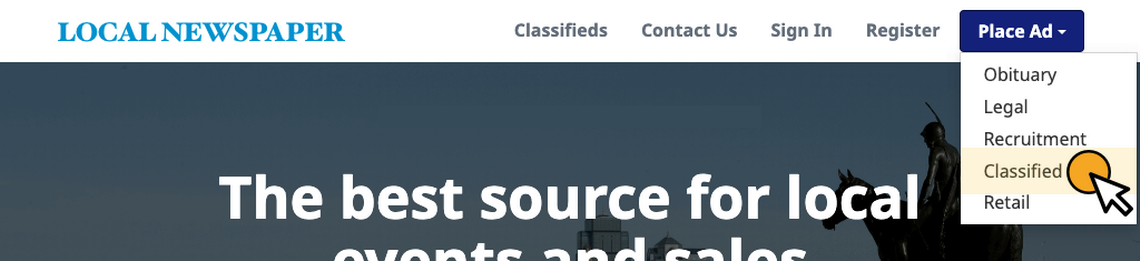
2) Open the Announcements pop-up menu. On the Place Ad page, click the “Announcements” button and select “Community Events” from the pop-up menu.
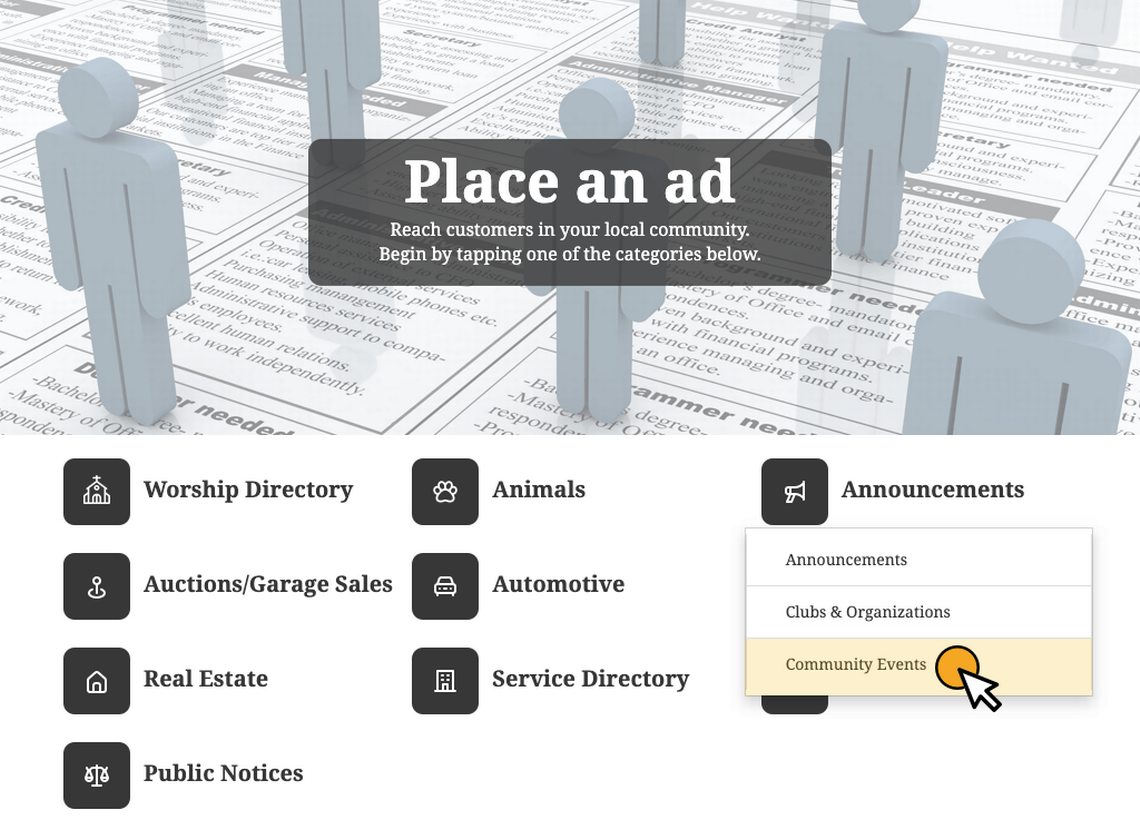
3) Select the Community Events package. You will now be on the package selection page. Locate the box labeled “Community Events Package” and read the requirements for posting a notice for a local bulletin, which include event name, image, location, time, date and description (the first five lines are free; additional lines cost $1.50 per line/per day extra). Click the box to proceed.
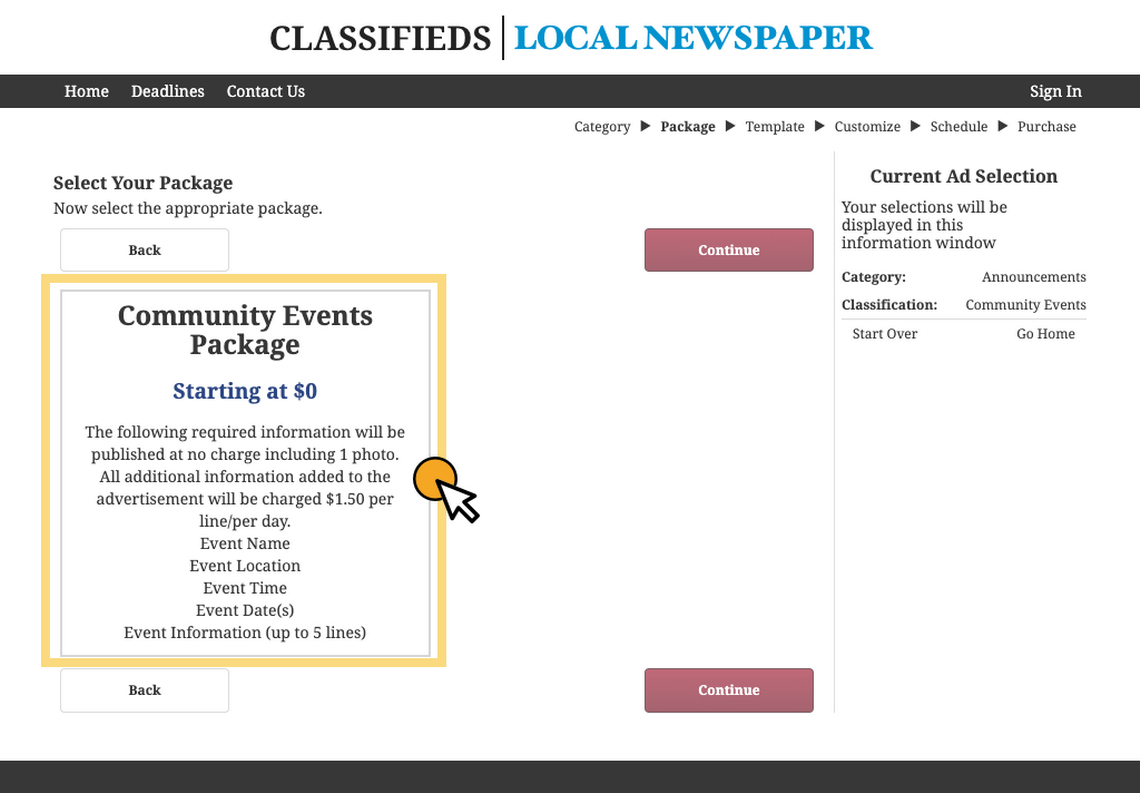
4) Enter information for the print version of the bulletin. Next, fill out the form fields on the Print Ad Customization page to adjust how your notice will look in the newspaper. Fields marked with red asterisks are required and must be filled in. Also, you must include either a photo or logo. As you enter information into the fields, a preview of the notice will appear to the right of the input fields. When you are satisfied with the ad contents, click the “Continue” button toward the bottom right.
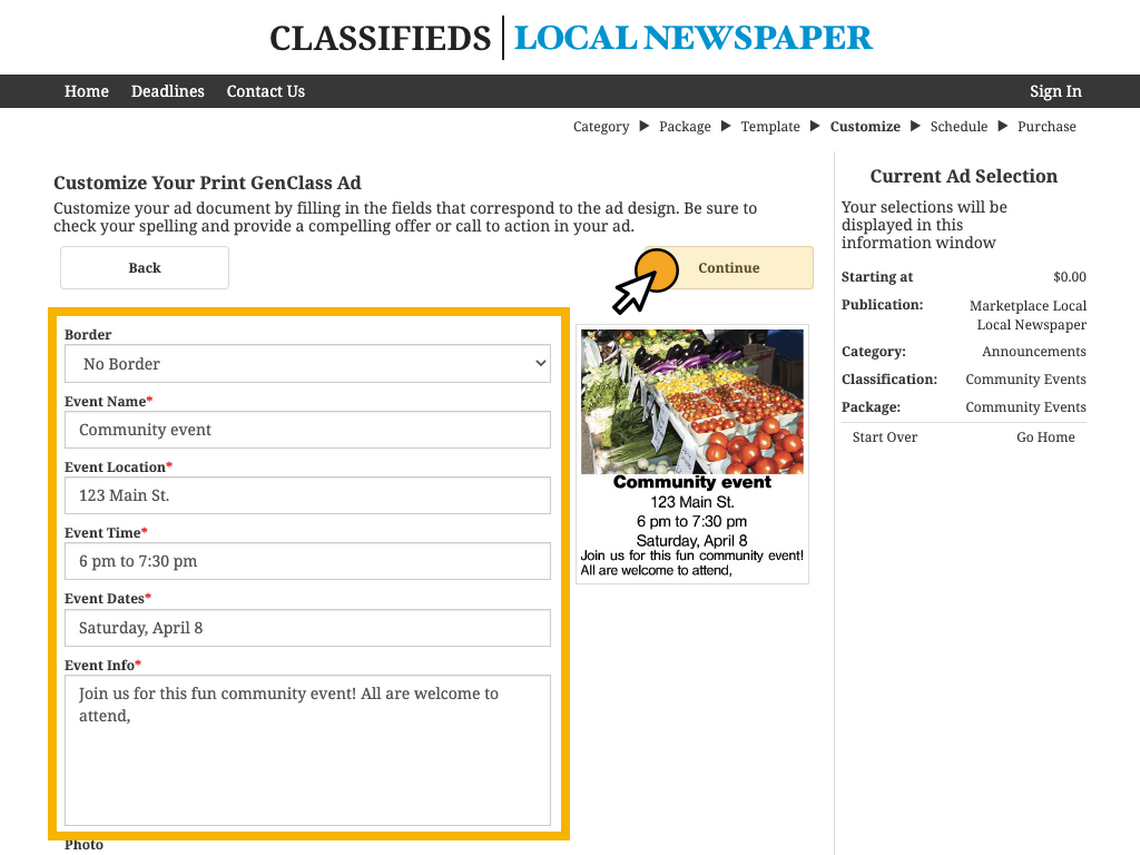
5) Select the dates your ad is run. You should now be on the print scheduling page. Using the calendar picker, select the date you would like your bulletin to start running (Community Events run for 7 days at a time). After the start date has been chosen, click the “Continue” button.
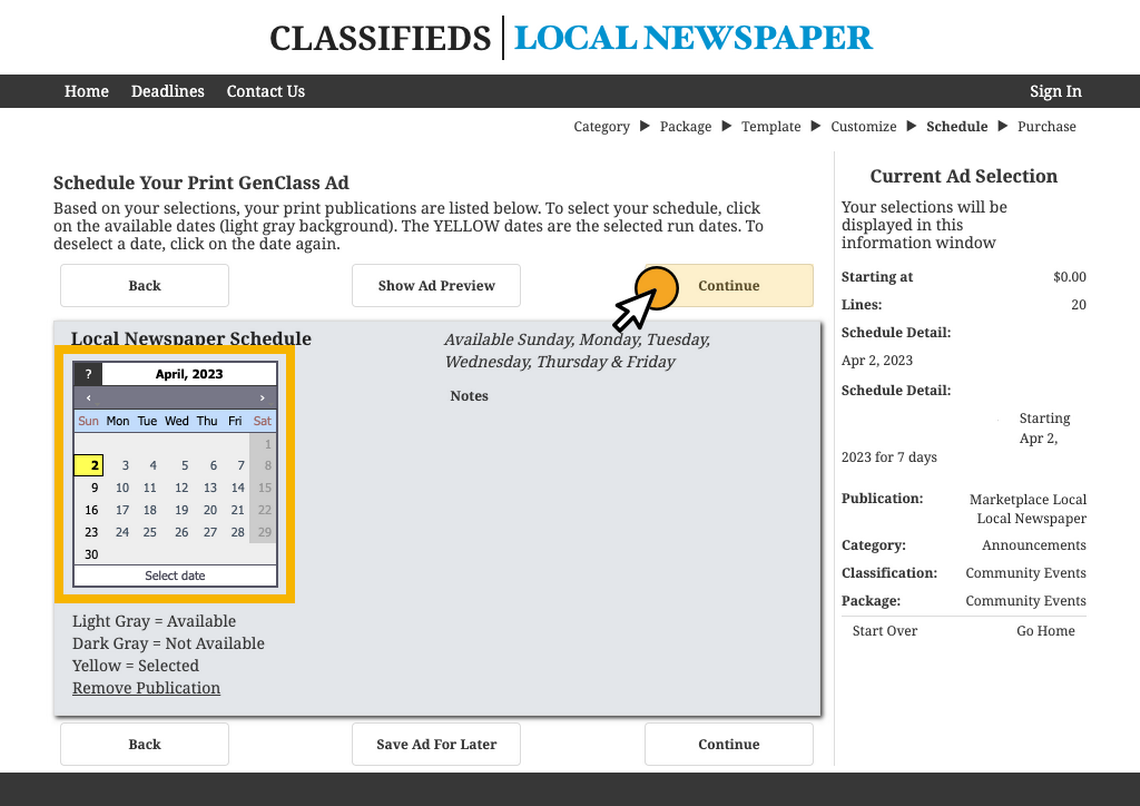
6) Add additional information for the online version of the bulletin. On the Online Ad Customization page, you can control how your bulletin appears on our Community Marketplace website. You can also add additional details, images and contact information. When complete, click the “Continue” button.
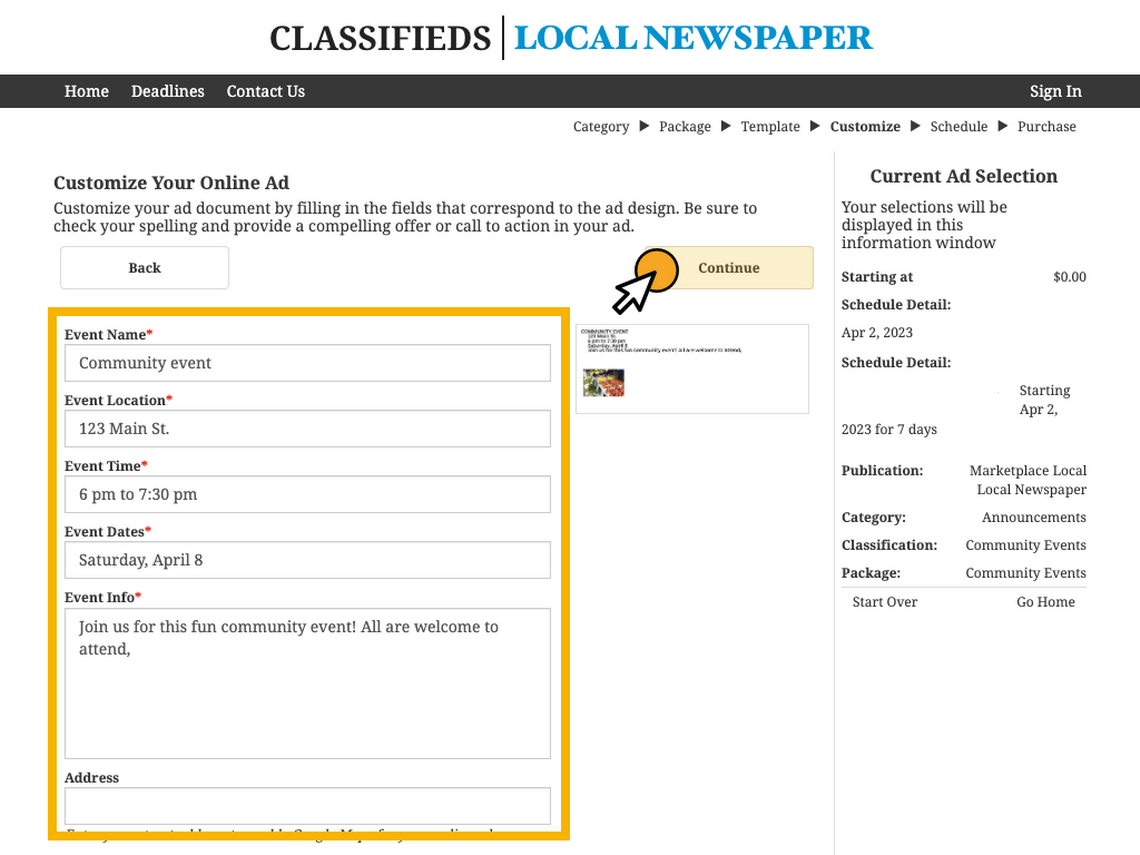
7) Adjust when you would like your online bulletin to run. After a preview of your notice has been generated, you’ll be taken to the Online Ad Scheduling page. Here, you can set when the web version of the bulletin is posted. You can also adjust the campaign duration in 7-day increments. When complete, click the “Continue” button.
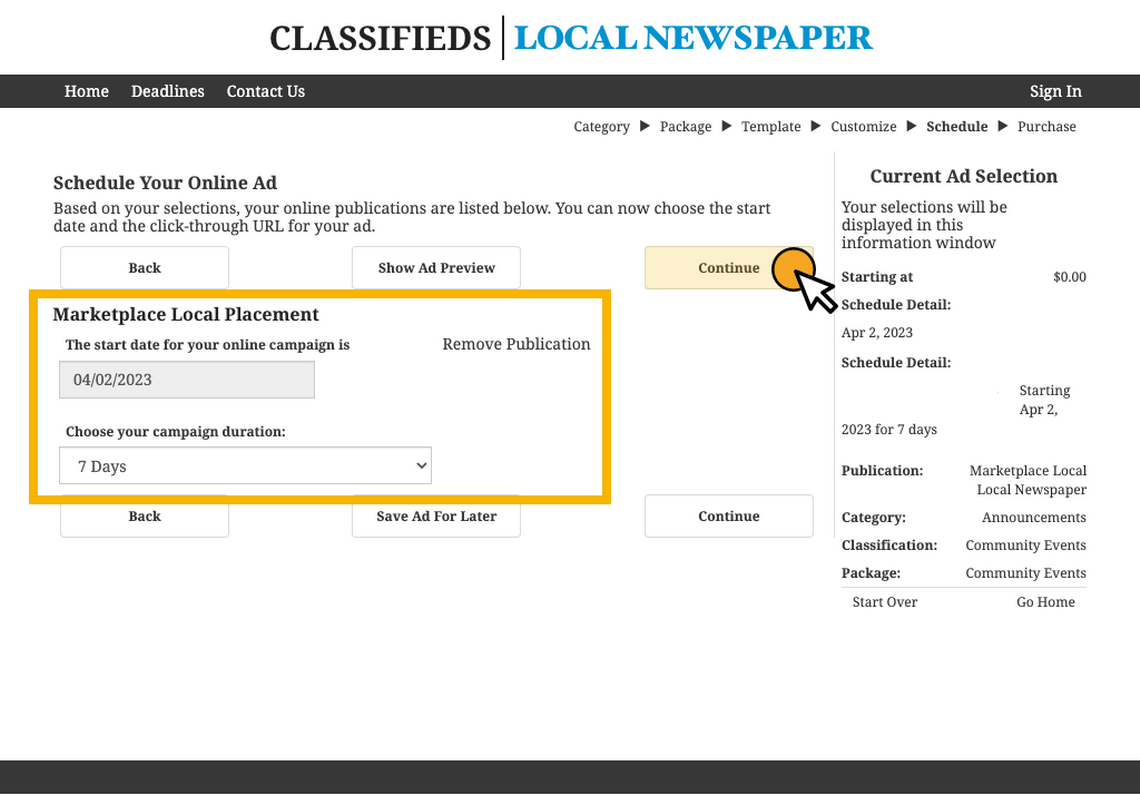
8) Login or register a marketplace account. You will be taken to the mandatory Registration/Login page, where you may either login to your existing advertising account or create a free new one.
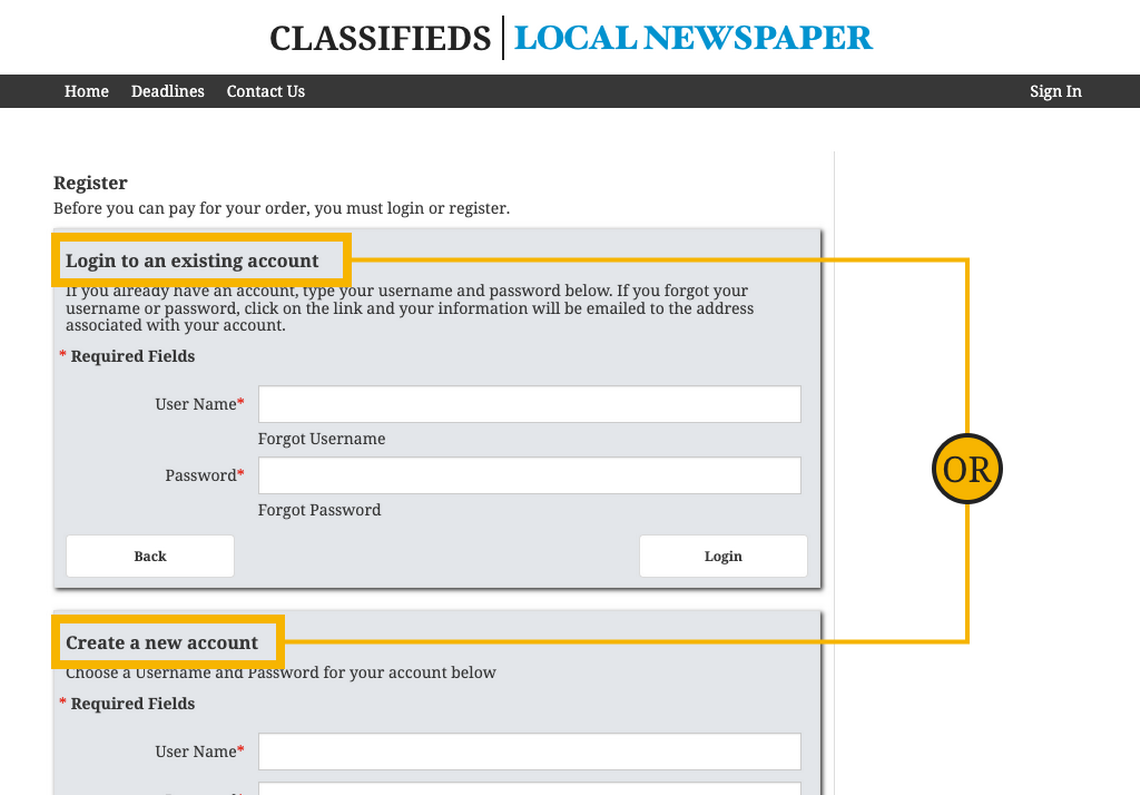
9) View payment screen. Following the Registration/Login page, you will be taken to the Payment screen. If your bulletin has no more than 5 lines, you will be able to submit your ad for free. Otherwise, you will need to add payment information so the ad can be submitted for review. A confirmation message will be sent to the email address listed in your account details.
