Here's how to permanently delete your Instagram account
Sometimes you just need a break.
No, we don’t mean one like Ross and Rachel. We mean a detox from social media.
As one of the top social media platforms, Instagram currently has over 2 billion users worldwide. With numbers like that, it is no surprise that content on the photo-sharing app is literally endless. From feeds flexing vacations to celebrity trend-setting pictures to sentimental birthday posts, there is something for everyone.
And it’s addicting, too. The Instagram algorithm is deliberately designed to, well, suck users in by showing personalized content.
So if you’re tired of the mindless scroll monopolizing your time, you may want to consider deleting the app altogether. Follow the instructions below to learn how to temporarily disable or permanently delete your account in just a few simple steps.
But do know that there’s no turning back once you delete your account. Your photos and account history (as in followers, likes and comments) will be permanently removed. And if you do decide to re-emerge, you may not be able to reclaim your username if it has been taken by someone else during that time.
If that doesn’t faze you and you want an even deeper cleanse, consider checking out our guides on how to delete TikTok, Snapchat, Facebook and Twitter, too.
How to delete Instagram accounts
1. Log in to your account on instagram.com from a computer or mobile browser.
Unfortunately, you can't delete your account from the Instagram app.

2. Go to the Delete Your Account page.

3. Once on that page, choose an answer from the drop-down menu next to "Why do you want to delete [username]?"
4. Re-enter your password.
5. Click "Delete [username]."

How to deactivate Instagram accounts
If you're uneasy about permanently erasing everything or would rather just take a break from the social network, Instagram has a temporary deactivation option. This allows users to disable their account for a period of time and return to it later, meaning that your profile, photos, videos, comments and likes will be hidden from other users while your account is deactivated and will all reappear when you choose to reactivate it.
1. Log in to your account on Instagram.com from a computer or mobile browser.
Unfortunately, you can't disable your account from the Instagram app.

2. Click on the profile icon.

3. Click "Edit Profile."
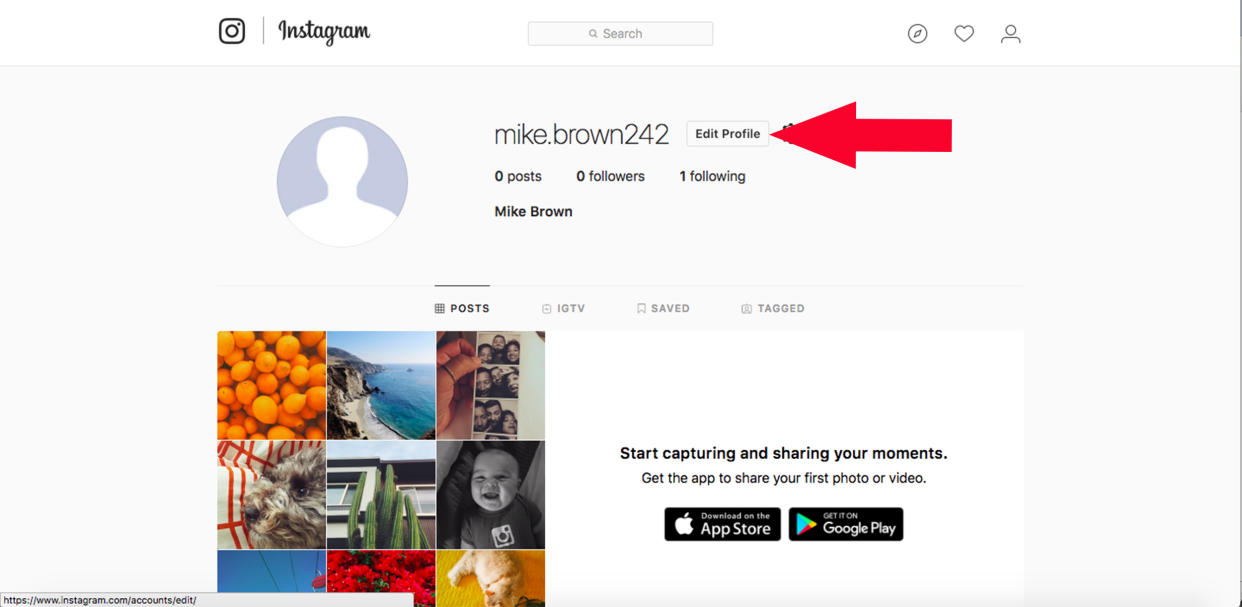
4. Scroll down to the bottom of the page and click "Temporarily deactivate my account."

5. Once on that page, choose an answer from the drop-down menu under "Why are you deactivating your account?"
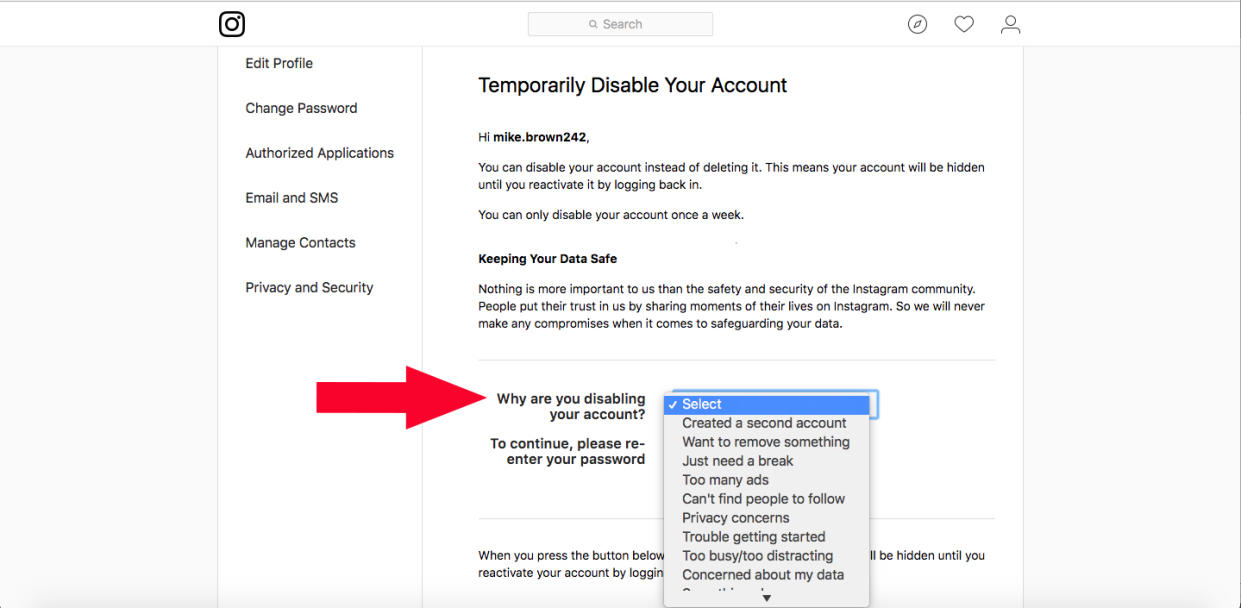
6. Re-enter your password.
7. Click "Temporarily Deactivate Account."
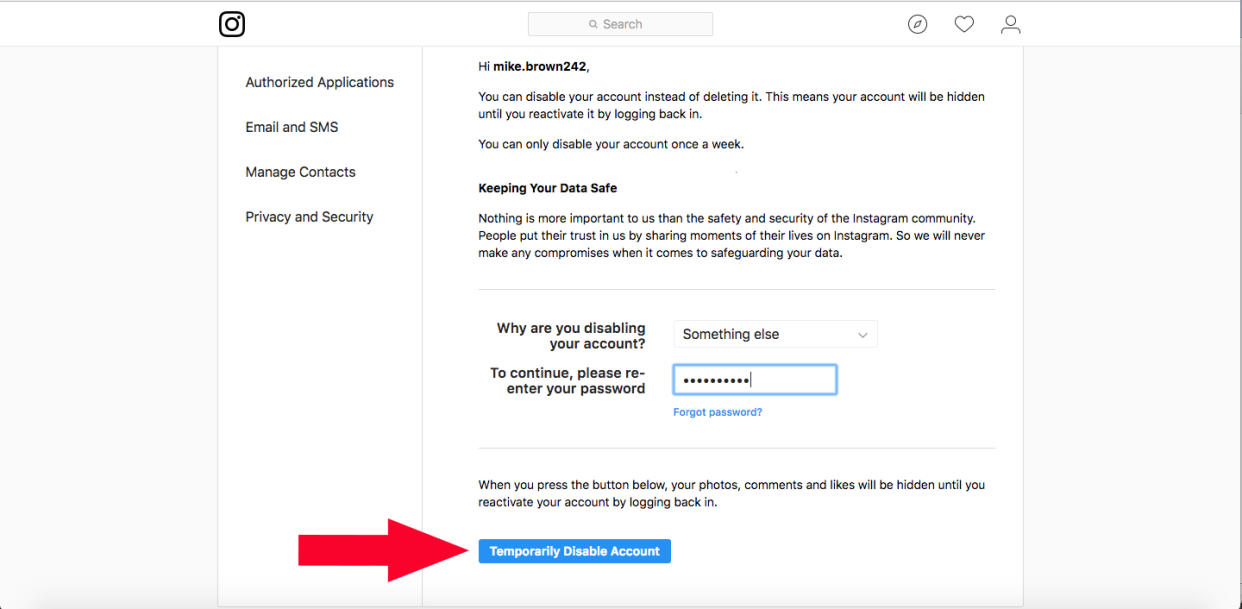
Once you click this button, your account will be deactivated until you choose to reactivate it. It may take a few hours for this to take effect.
This article was originally published on TODAY.com
