New PS5 Update Makes Your Controller Speaker Louder

PS5 DualSense Controller
A new PS5 system update back in February promised a ton of new additions and quality-of-life upgrades, and it’s now out of its beta period. The PS5 system update 24.02-09.00 adds lots of cool features to Screen Share, lets you change the brightness of the console’s power indicator, and, most importantly, makes your controller speaker louder.
Here are all the updates included in system update 24.02-09.00:
PS5 DualSense Controller Updates

Sony PlayStation
If you’ve been playing Final Fantasy 7 Rebirth, it’s time to buckle up and get some earplugs because Chadley is about to get a lot louder. As PS5 owners will know, the DualSense controller includes an audio speaker which, until now, let certain games redirect specific audio cues to it. It included notification sounds and NPC dialogue, among other things. The latest update will increase the speaker’s maximum volume, making audio more audible. Here are all the updates listed by Sony on the PS Blog.
Controller speaker enhancements. The controller speakers can now produce higher volume sound, allowing you to hear in-game sounds and voice chat audio more clearly.
Improved noise cancellation. The mic input quality on these controllers has been improved, courtesy of a new AI machine learning model. Background noise from button presses and game audio are suppressed, resulting in a better voice chat experience. Install the system software beta and update the controller device software to enjoy enhanced clarity of your voice chat audio when using the controller mic.
With this update, you may feel that the sounds coming from your controller speaker may sound louder. You can adjust the controller speaker volume from the control center.
PS5 Share Screen Updates
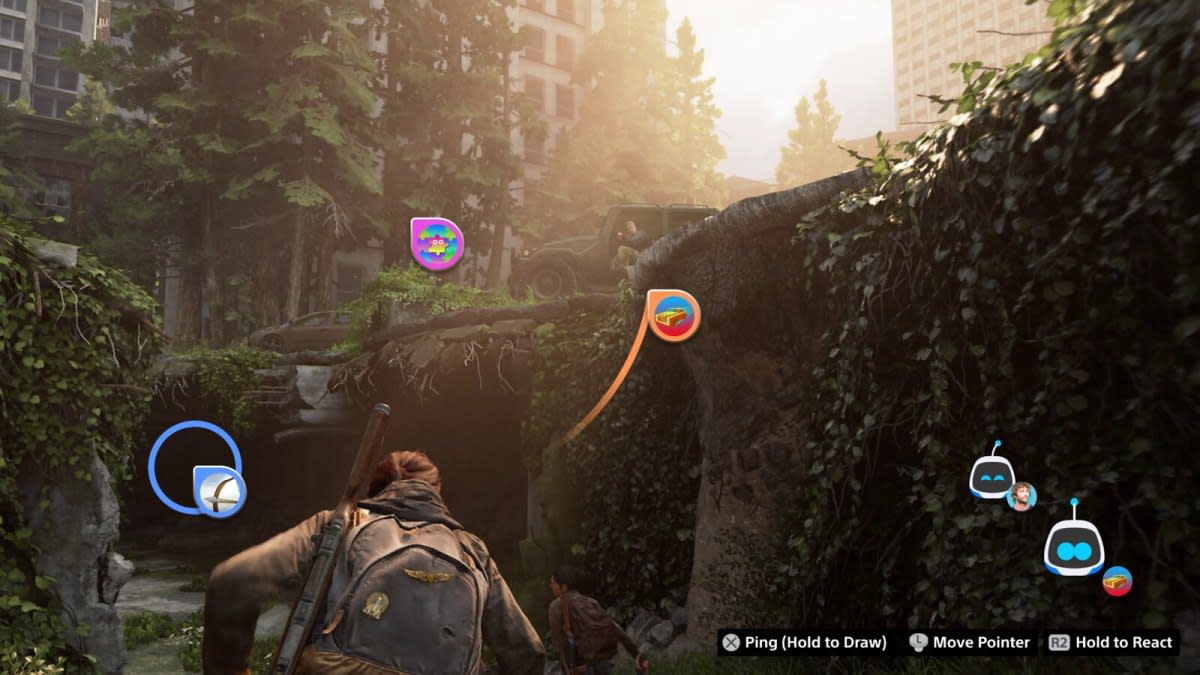
PlayStation
Another neat feature in the update is the ability to use a pointer during Share Screen sessions. Viewers will be able to point out and share emojis on a host’s stream to guide them. The feature will be turned on by default and you’ll need to head to the Share Screen settings to disable it.
Additionally, you can now adjust the brightness of the console's power indicator lights. To do so, just head to the "Beep and Light" setting inside the "System" settings menu.
