How to choose a password manager
Select is editorially independent. Our editors selected these deals and items because we think you will enjoy them at these prices. If you purchase something through our links, we may earn a commission. Pricing and availability are accurate as of publish time.
When it comes to creating logins for online accounts, people usually choose a common or easy-to-guess password and then reuse it multiple times, said Kevin Lee, a computer science researcher affiliated with the Center for Information Technology Policy at Princeton University. In general, he said these “extremely bad” passwords leave information vulnerable to cybercriminals — something a password manager can help remedy.
“A password manager is a tool that stores and generates your login credentials for your online accounts,” Lee explained. It’s a security measure you can take advantage of to help steer clear of identity theft and hacking, and it eliminates the need to memorize those secure passwords.
SKIP AHEAD What is a password manager? | Should you use a password manager?
There are a handful of password managers to choose from — some of them come pre-installed on your browsers and other ones are third-party options that you can install as an app or browser extension in minutes. We talked to experts about how to choose a password manager that’s right for your needs and rounded up a handful of options you may be interested in based on Consumer Reports’ testing and recommendations.
Best password managers, according to Consumer Reports
Consumer Reports conducted in-depth testing of password managers to evaluate and rate different options. Testers considered each password manager’s security measures, privacy practices, usability and included features, as well as how compatible options are with platforms like Android, iOS, Mac and Windows.
Below are Consumer Reports’ top password manager picks. They’re all external password managers, which is in line with what our experts recommended. (You can learn more about external versus browser-based password managers below). You can download all of the following password managers as an app or browser add-on, and each offers multifactor authentication. We included information about personal and family plans, but many password managers offer business-specific plans as well.
1Password
Consumer Reports said 1Password is its “clear winner” when it comes to the best password manager: When tested in three areas — security measures, privacy practices and usability — it “earn[ed] top marks.” 1Password allows you to store unlimited passwords as well as documents like banking and tax files. This password manager is available as a personal account or you can purchase a family account, which allows you to invite up to five guests to the account, recover accounts for locked out users, share passwords and more.
1Password
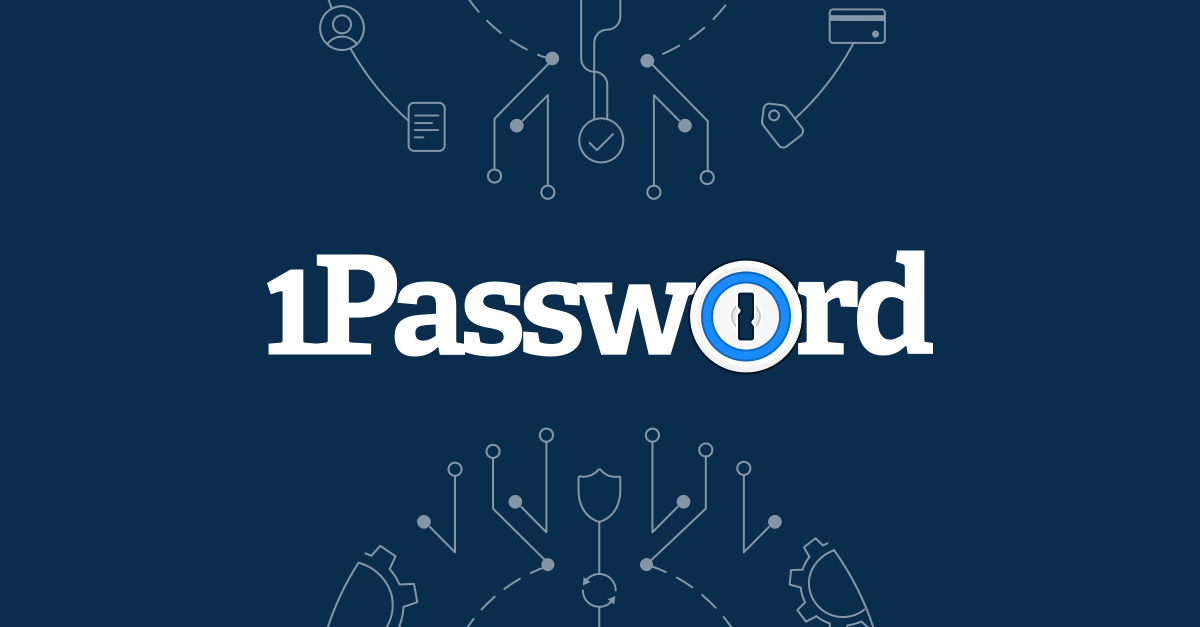
1Password $59.88 at 1Password
Keeper Unlimited
Keeper’s personal account is available as a free or paid unlimited version, and the password manager also offers a family version you can use with up to five family members. In addition to storing, generating and auto-filling passwords, Keeper allows you to store identity and payment information as well as sensitive files. You can also add up to five emergency contacts to your account to grant access to loved ones if needed.
Keeper Unlimited

Keeper Unlimited $34.99 at Keeper
Bitwarden Premium
Bitwarden offers multiple options for both individual and shared accounts. Individual accounts come as a basic free option or a premium paid option, and shared accounts come as a free two-person option or a paid family option for up to six users. Regardless of which account you choose, all of them offer a password generator and a vault that stores unlimited items. Bitwarden also provides unlimited device syncing, and the password manager allows you to store notes, credit cards and identification information.
Bitwarden Premium
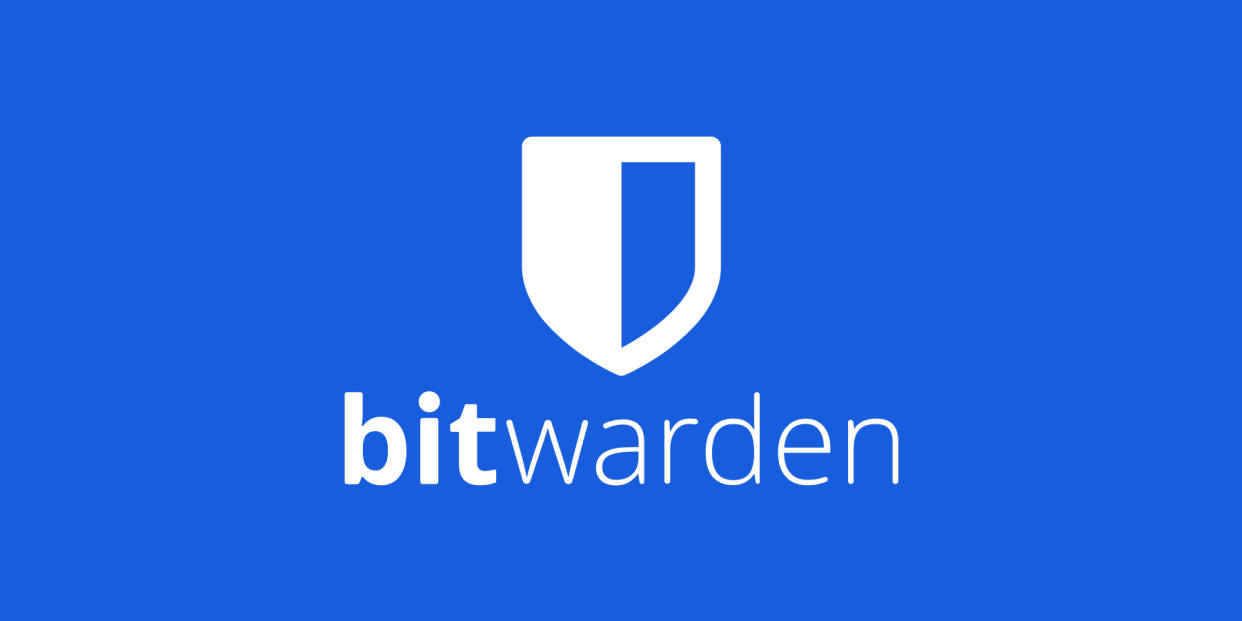
Bitwarden Premium $10.00 at Bitwarden
Dashlane Premium
You can choose from three different types of Dashlane accounts: free, premium and family. All the accounts generate passwords for you, but the paid accounts can store more passwords and handle more devices. The free account stores up to 50 passwords and accesses them on one device, while the premium and family accounts offer unlimited password storage and device access. The family account allows you to add up to a total of six people to the plan.
Dashlane Premium
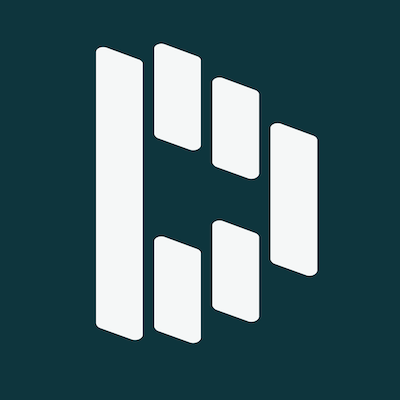
Dashlane Premium $59.88 at Dashlane
Norton AntiVirus Plus
Norton offers a password manager with a number of different plans, all of which also come with virus protection, PC cloud backup, online threat protection and more. The account you choose impacts what features you have access to. For example, at the most basic level, Norton Antivirus Plus can be used by one PC or Mac, while the most advanced option — Norton 360 with Lifelock Ultimate Plus — can be used by unlimited devices. The password manager that comes with each plan allows you to create, store and manage passwords as well as credit cards, identification and other information.
Norton AntiVirus Plus

Norton AntiVirus Plus $9.99 at Norton
LastPass Premium
In addition to generating and storing an unlimited number of passwords for you, LastPass serves as a username generator, too. You can commit to a free or paid premium personal account, or a paid family plan that hosts up to six users. The free plan limits the password manager to one device, while paid plans allow you to add an unlimited number of devices. All LastPass accounts give you access to a secure digital wallet to store payment information as well.
LastPass Premium

LastPass Premium $36.00 at LastPass
McAfee True Key
McAfee True Key syncs across your devices and offers features like a digital wallet to store credit cards, IDs, passport numbers and other information. You can access it for free, but the free plan only stores up to 15 passwords. When you upgrade to a premium account, you’ll be able to store unlimited passwords in the vault.
McAfee True Key
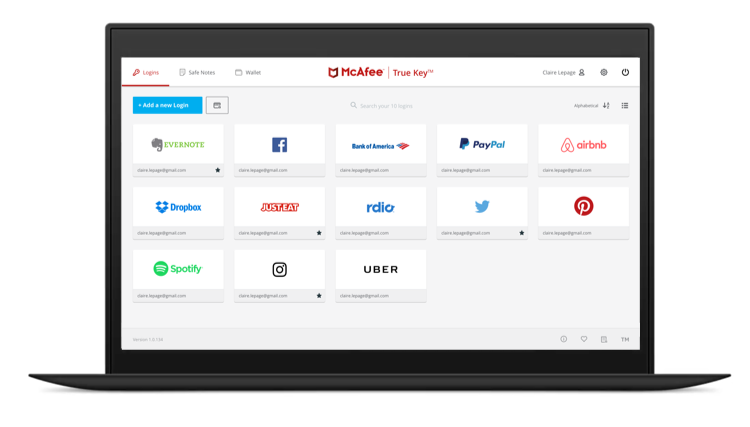
McAfee True Key $19.99 at McAfee
What is a password manager?
A password manager randomly generates and automatically fills in your passwords whenever you set up an account online, Lee said. It also stores all the unique passwords it creates for each of your accounts, which means you don’t have to remember them.
To begin using a password manager, you’ll first have to create a primary password, which is sometimes called the master password. Lee said you use the primary password to authenticate yourself to the password manager, giving you access to all of the information it stores. The primary password is the only password you need to remember since the password manager takes care of randomly generating and remembering passwords for all your online accounts.
All of the information password managers store is scrambled — or encrypted — before it’s saved on its server. It can only be unscrambled by you when you enter your primary password. This is why it’s so important to remember your primary password — the password manager does not store it, so only you can “unlock the contents of your vault,” Lee said.
Additionally, some password managers offer multifactor authentication, which Consumer Reports said is a security measure that requires a password plus an additional form of ID like a fingerprint, a code on an authentication app or a code sent via email or SMS.
Browser-based versus external password managers
There are two types of password managers: browser-based and external. Each has its own benefits and drawbacks, but regardless of which you choose, using any password manager is better than not using one at all, Lee said.
Browser-based password managers are tied to browsers like Google Chrome, Apple Safari or Mozilla Firefox. This means you only have access to the passwords the browser-based password manager stores while using that specific browser or mobile app. Browser-based password managers are usually free.
External password managers — also called third-party password managers — can be installed on your desktop or as an extension on browsers, and you can also download them as apps. External password managers are usually available as free and paid versions, which impacts the features and services they offer.
Lee said both types of password managers can sync across your devices so long as they’re installed and signed in on those devices.
Should you use a password manager?
Everyone can benefit from a password manager. Password managers are useful because they help you avoid two of the biggest mistakes people make when generating passwords: using common passwords and reusing the same ones for multiple accounts.
In general, Lee said people use very common passwords when creating them — for example, 123456 — which makes it easier for cybercriminals to access accounts. In fact, attackers will almost always use a list of common passwords when they’re trying to guess the password for an account. Since password managers randomly generate unique passwords, they’re more challenging for cybercriminals to guess.
Password managers are also helpful because many people reuse the same password across multiple accounts. Lee said the typical user has over 150 accounts, but trying to remember over 150 different passwords is challenging. If one of those websites suffers a password breach, all of the accounts that use that same password are at risk for hijacking, Lee said. With a password manager, you ensure that you’re not reusing passwords, which also makes it challenging for cybercriminals to hack into your accounts.
Catch up on Select's in-depth coverage of personal finance, tech and tools, wellness and more, and follow us on Facebook, Instagram and Twitter to stay up to date.
