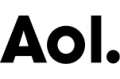Introducing the New DailyFinance Portfolio
Attention: We recognize that a small subset of our users are experiencing issues with Portfolios. We are working to fully resolve the issues. Please try these troubleshooting tips, which have helped some users:
If you are seeing a "Loading Screen" that never renders, please try to refresh your browser while the loading is going on. Sometimes that helps push the files through on this first initial load.
If your balance seems incorrect (too high), it may be because some watch lists are being included in the balance for now. We're working on a fix for this as part of the next version of the site, so that will be temporary. If your balance seems too low, please try another refresh, as this is related to loading. The first loads for the new product are the longest - the rest should be smooth sailing from here.
Due to priority for customers needing access assistance, our team will respond to design comments and questions after we have gotten everyone online. We appreciate your patience and understanding.
-----
The new DailyFinance Portfolio is here! We hope you'll take it for a spin today and discover the new features to be useful, convenient and relevant. If you're ready to check it out, the link to Portfolios is the same as it was before: https://www.dailyfinance.com/portfolios/. You can also get to Portfolios by hovering over the "Invest" tab wherever you are on our site and selecting "Portfolios", or going to the MyDailyFinance module, located on the top left corner of our site.
Before you continue reading below, here's some things to keep in mind before you explore our new Portfolio:
To ensure you get the best experience with our new platform, modern browsers are optimal.
If you use Internet Explorer 7 or lower, please upgrade to Internet Explorer 8 or higher, as our new portfolio tool will not support the older browser.
If you are an AOL Desktop user, we recommend downloading the latest version of AOL Desktop, which offers improved speed and performance. It's available here: http://daol.aol.com/software/aoldesktop97/.
We have received some questions regarding whether the new Portfolio will work fine with Windows 7. The answer is yes!
If you use the DailyFinance mobile app, please note that we will be pushing an update to our mobile app. You will receive a message to download the latest version of the app (Version 2.0) once we have pushed the update. You will have update the app in order to see your portfolio.
Now, here's a review of the benefits our new Portfolio brings, in case you missed our pre-launch announcements and emails:
One-stop shop for tracking investments: We have chosen to partner with SigFig.com, a site that offers a leading investment tracking and advice platform, and now we can offer you the option to securely sync and track your 401K, IRA, brokerage and advisor accounts, all in one place.
Custom views of investment metrics: Our new design now gives you the ability to customize the data points you want to see, making our new Portfolio tool much more personalized. You can also choose from a set of pre-populated views. If you want to see the data points from our old platform, make sure you are viewing the "Summary View" on the holdings page.
New insights:
Our advanced charts can quickly show you your performance and risk. We bet you'll like our new, interactive performance chart, which displays your performance over time and allows you to compare your holdings to any of the major markets.
Get to Know Our New Holdings Page
Our new holdings page is designed to give you everything you were used to seeing with our old platform, but more. This page is the one you'll likely use most often. To get here, make you have selected the Tracking tab on the left (after following the sign-in prompts) and the Holdings tab, located above the performance chart.
Tracking tab: Click this option to get to News & Movers, Holdings and Charts.
See Breakdown drop-down window: Click this option to see the performance (balance and $/% change) of all your portfolios.
News & Movers tab: Click this option to see news stories related to the stocks you own.
Charts tab: Click this option to see charts and graphs that will help you analyze your performance.
Summary View drop-down window: Click this option to see other performance views.
Group by Account drop-down window: Click this option to group your holdings by account, brokerage, asset class or market cap.
Pencil symbol: Click this option to edit your portfolio.
Printer symbol: Click this option to print your individual or overall portfolio performance.
Edit A Portfolio tab: Click this option to edit your portfolios, add holdings, add new portfolios or update email settings.
Report Card tab: Click this option to take your Risk Tolerance Questionnaire, which is the first step in analyzing your portfolio and comparing it against an optimal one.
Asset Manager tab: Click this option to learn about SigFig's automated high-quality portfolio management service.
Want to visit Portfolios now? Click here to get started. To get more information on our new Portfolio, check out our comprehensive User Guide, which includes step-by-step instructions on how to do common tasks, or our Quick Start Guide. If you need to visit our Portfolios support page, click here.
Have feedback on our new experience? Shoot us your comments by emailing us at dailyfinanceproduct@aol.com.