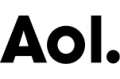Facebook How-To Update: Sort your news feed to one game at a time

Note: This is an update to our previous Facebook How-To, as Facebook site changes have stopped that method from working.
While Facebook's design may change pretty frequently, many of the social network's most recent changes haven't been for the better of the service's many gamers. In the past (that is, in one of Facebook's many previous versions), we were able to manually sort our News Feeds to show all posts from Games, or even all posts from a particular game. Unfortunately, that's no longer the case... unless you use our Facebook How-To guide to do just that.
What this all involves is actually loading specific Facebook URLs to get around the "Top Stories" and "Recent Stories First" options. While Facebook will likely change yet again, making these choices obsolete, the following links should work to help you sort your News Feed to a particular game. We've listed many of Facebook's most popular games below, giving you quick access to those games' particular News Feed posts.
FarmVille News Feed Posts
CastleVille News Feed Posts
Pioneer Trail News Feed Posts
Empires & Allies News Feed Posts
The Sims Social News Feed Posts
Cafe World News Feed Posts
CityVille News Feed Posts
Hidden Chronicles News Feed Posts
Adventure World News Feed Posts
Diamond Dash News Feed Posts
Bubble Witch Saga News Feed Posts
Ravenwood Fair News Feed Posts
Ravenskye City News Feed Posts
Bejeweled Blitz News Feed Posts
Solitaire Blitz News Feed Posts
SimCity Social News Feed Posts
ChefVille News Feed Posts
The Ville News Feed Posts
Gardens of Time News Feed Posts
Bubble Safari News Feed Posts
FarmVille 2 News Feed Posts
Don't see the game you want listed above? Here are the step by step instructions you'll need to follow to create your own sorting links for your favorite Facebook apps.
Step 1: Head to the app's Facebook fan page. Normally, you can simply type the game's name in the Facebook search bar, and will see two options: the result to launch the game, and the result to access the fan page. We'll use Solitaire Blitz as an example.

Step 2: Once on a game's fan page, look for the Gear on the right side of the screen. Click on this and look for the option that says "Add App to Page." Note: If you don't see this, the "Report App" link will also work, but the App's Id is buried in the middle of a longer URL.

Step 3: Right click on the "Add App to Page" link and click something that says "Copy Link Address." Depending on your browser, the language might be a bit different, but the option you're looking for is the one that lets you copy a URL to your computer's clipboard.

Step 4: In a blank word document, email, browser window (or any other location where you can paste text), paste the URL and copy the long number at the end, as seen below.

Step 5: Paste the long string of digits onto the end of this URL, which is the base for all sorting URLs, regardless of game.
https://www.facebook.com/?sk=app_
Step 6: Simply navigate to that URL and voila! Your news feed has been sorted to just that particular game's posts, making claiming bonuses a lot easier than before.

As we said above, Facebook may undergo more changes in the future and there's the potential that these links, or the method to find them, will be ruined along with those changes. But for now, use this quick process to more easily find News Posts for your favorite games, and rest assured that we'll update you if and when these links stop working. Happy gaming!
Did you know you could sort your News Feed to a particular game? Will you use these links to do just that? Sound off in the comments.