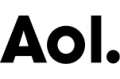The Sims Social Cheats and Tips: Bunk Beds Stacking Guide

Move over carpet art, stacking in The Sims Social has become the de facto way of home design.
Our first guide showed you the basic principles of stacking, and gave you some cool, simple ideas to use. They only required one stacking tool. This one is going to take a bit more than that, but it's just as easy.
Many Sims Social items also aren't made to be stacked, so you'll need a workaround for it, which we'll show you here.
What You Need:
6 tables from the store that are 2 tile lengths long, preferably the Basix TV Stand - Tan (costs 350 Simoleons), because it's the cheapest option. (Another popular, though more expensive option is the ShortNSweet tables, but they've been discontinued.) My example also uses the Black stand (costs 650 Simoleons), cause I want to make it easier for you to see what I'm doing.
Any 2 beds you want. I'm using the SweetDreams Classic IV (the red one with the bed posts) and the Spartan Special.

Step 1: Arrange everything the way you see in the above picture. Unlike the first guide, which had you making and using one stacking tool, "L-tool". This time, you need to make two stacking tools. Let's start with the first tool.

Step 2: To make the first tool, look at the table set that has one Black stand and one Tan stand as its base. You need to grab that Black stand on the bottom and move it away. The Tan stand on the top should automatically get dragged off too when you do this. If this worked, then congrats! These two stuck tables are now your Stacking Tool #1. (Note: Always move your Tool by holding the bottom or it'll fall apart!)

Step 3: You should have a leftover Tan stand after the first tool (shown in the above pic on the right). Take the leftover Tan stand and place it upon the other table set.

Step 4: Now we need to make Stacking Tool #2 out of the second table set! To do that, grab the Black table to the far back and drag it away like you did with the first example. This should leave you with a leftover Black table, which you won't need anymore.

Step 5: With your two stacking tools, you're now ready to stack the beds. Because your bed is three tile lengths long, you'll need to layer the tools on top of the bed like so -- Stacking Tool #2 will cover 2/3 of the bed, while Stacking Tool #1 will cover the last 1/3 of the bed. (Note again: Always move your Stacking Tools by holding their bottoms or they'll fall apart!)
 |  |
Step 6: The next part is like the classic tablecloth trick, where your tablecloth are the stacking tools and the bottom red bed is the table. Grab the bottom of Stacking Tool #1 to slide it away from the red bed. Do the same for Stacking Tool #2. You should have a pair of bunk beds now where the red bed is on the bottom and the gray bed is floating above it!

BONUS: Would you like to put Plumpkins Bear plush on the top of the gray bed like you see in the picture? To do that, add two of the TV stands to Stacking Tool #1. Then shove the tool on top of the gray bed, like in the first guide, and put Plumpkins Bear on top of the beds and the stands. As you see in the above picture, there's two Tans and one Black stand perched atop the Black base. When you move the Black base, Plumpkins Bear will stay on the gray bed!

Now to see if the beds will work after all that fussing, and guess what? My Sim can nap or sleep and there's no glitches in sight. SUCCESS!
Finally, special thanks to Jhail for first posting about bunk beds in the official forums.
What other items do you think will look good stacked together? Sound off in the comments.Add Comments