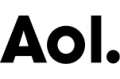Facebook How-To: Play your games in peace by deactivating Facebook Chat

If you're an active Facebook gamer, or just an active Facebook user, you've likely been greeted by the new Facebook Chat setup, that sees an incredibly large window popping up at will (spanning the vertical height of the entire browser window in some cases), almost each and every time you navigate to a new page (or, say, a new Facebook game). Needless to say, this can get quite annoying very quickly, especially if you're not a fan of the Facebook chat service in the first place, or you'd just like to have some peace and quiet away from the chat requests and "online" status.
Luckily, there is a way to shut Facebook Chat up, and while it's not a permanent solution (allowing you to switch back and forth at your leisure), it will make your life a heck of a lot easier in the future. Please note that the Facebook Chat window has changed in design over the original chat, so the steps for turning it off have also changed. First, the next time the new chat window appears in your way, click on the small gear in the top right corner of the Chat menu, as seen below.
Here, you'll see two options: "Available to Chat," and "Chat Sounds." Unfortunately, both of these are active by default, but while they may not appear to be actual buttons, you can toggle each by simply clicking on them. Say you'd rather be invisible to your currently online friends. Just remove the check next to "Available to Chat," and you'll be sent offline. That's right - no more automatically refreshing friends list, no more chat sounds, and no more annoying window popping up in your face every five seconds (that one's the kicker).

If you would like to hide your online presence to only a specific portion of your Facebook friends list, you can also click on the "Limit Availability" option to see a menu where you can "hide" yourself from particular groups of friends (based on the groups that you've manually created).
After going offline, your games should play as normal, without the possibility for accidentally clicking on a friend to start a chat because it has popped up in your way. The entire chat menu will minimize, giving you peace and quiet at last. Any time you'd like to go back online, just click on the "Chat (Offline)" text in the bottom right corner (where your chat menu is minimized) and you'll automatically go "online" to chat with any of your available friends.

For now, there doesn't seem to be a way to entirely remove the Facebook Chat menu from your account, but at least with these steps, you'll be able to play your games privately, without the sometimes unwanted interference of friends.
[Image Credit: Yoga.am]
Have you been having trouble with the new Facebook Chat? Does the window pop-up on its own when you're online, or have you already set yourself to be offline to avoid any possible annoyances? Sound off in the comments.