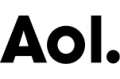Use "My Favorites" to Find Your Games Fast
There's nothing worse than knowing what you want and not being able to find it. So to keep your favorite games close at hand Games.com has introduced "My Favorites."
Please note that you must be signed in with your AOL or AIM user name to add or view games using My Favorites. You can sign in to Games.com by simply clicking the "Sign In" link next to the game's title.

There are two ways to add games to My Favorites:
(1) From the game page, Click the Heart next to the game's title.

(2) While playing the game, Click the Heart in the lower left corner of the window (you may need to scroll down to see it).

Now that you've added games to My Favorites, here's how to view them:
My Favorites is located on your Player Card and appears on the right side of every page on Games.com. To view your favorite games follow these two steps:
(1) If you are identified as a "Guest" on your Player Card, click the "Sign In" button.
(2) Then click the "My Favorites" tab to view your list of favorite games.

You can also view your favorite games while you play by clicking the Orange Up Arrow in the lower left corner of the window (you may need to scroll down to see it).

We welcome your feedback about My Favorites. Please post a comment below.