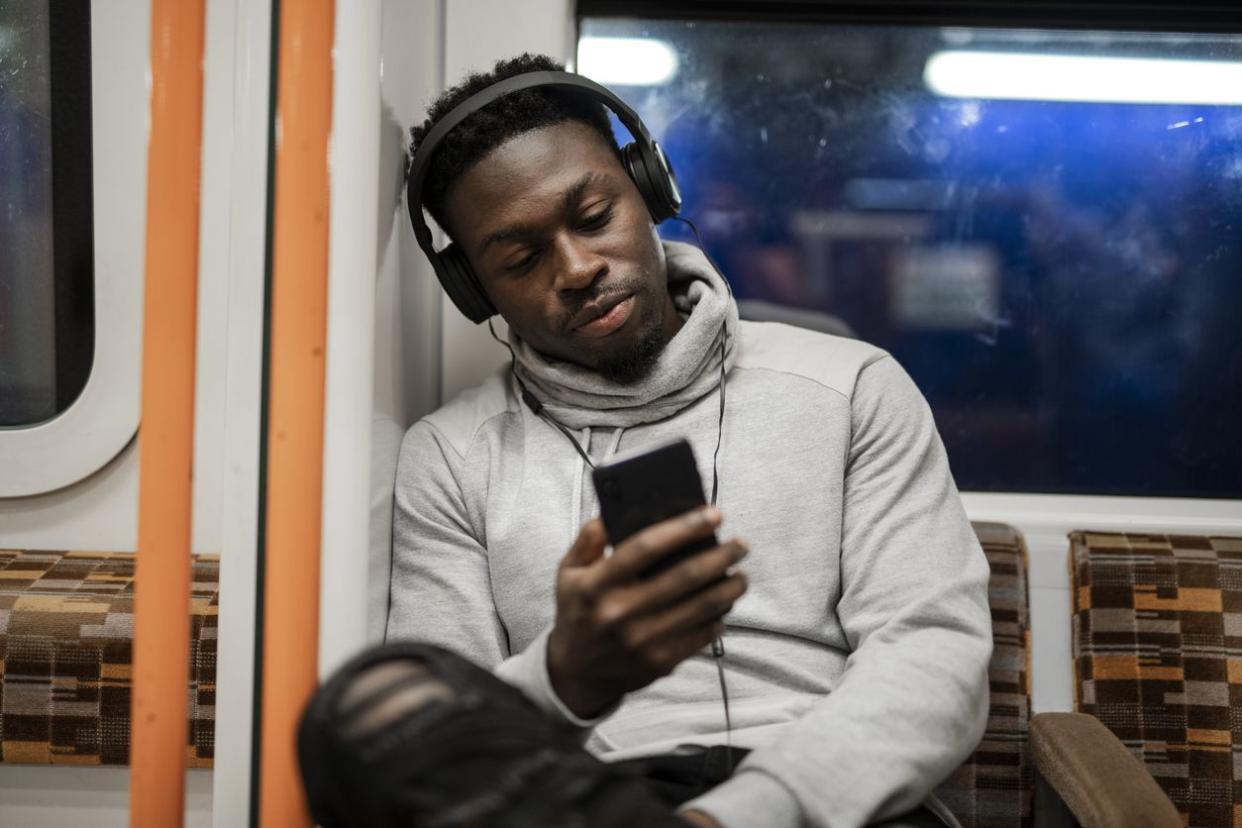20 Productivity Tech & AI Tools Perfect for Freelancers

If you’re a freelancer, you know the importance of managing your time, organizing your work, and communicating effectively—no matter what industry you’re in. Many useful mobile apps and web tools are available to help increase your productivity and manage your workload as you juggle clients and projects. But which ones are best for you and your work?
This article discusses some top web productivity tools for independent workers and explains how they can help you grow your business and improve your workflow.
Note that reported prices are for annual billing, and many prices will be higher for monthly billing.
1. Project Catalog
Project Catalog™ curates predefined, ready-to-purchase projects—websites, articles and blog posts, logos, social media management, and more—available from independent workers.
The platform gives you control as an independent worker. You set the cost, timeline, and parameters of the deliverables for clients who choose to work with you. After defining a potential project, you create a listing for your work. Clients then browse through potential projects, choosing the package they want with a simple click. The process offers a quick and easy way to work with multiple clients.
Price: Service fees are applied to earnings; 20% on projects that earn $0 to $500; 10% on $500.01 to $10,000; and 5% on $10,000.01 and higher
Best for: Defining and selling potential projects
2. nTask
With the all-in-one work management software nTask, you can organize your work in one place, allowing you to break projects into tasks, collaborate more effectively, and even schedule meetings. It offers kanban boards and Gantt charts for helpful visualization and includes time-tracking software. A progress checker lets you set due dates for tasks, making meeting your goals easier than ever.
Price: Free trial offered; $3 per user per month for premium; $8 per user per month for business
Best for: Workflow management
3. Asana
From everyday tasks to long-term planning, the Asana project management tool allows you to track initiatives from start to finish. You can break things down into projects, tasks, and subtasks and include due dates. The platform also makes it easy to visualize your work with Gantt-style timelines, calendars, and to-do lists.
Price: Free basic plan; $10.99 per user per month for premium plan or $24.99 per user per month for business plan
Best for: Project management
4. Monitask
Monitask is software for time tracking and task tracking that helps independent talent and the companies they’re working with manage projects jointly. You can create task lists, monitor email activity, and communicate with clients using Monitask, improving your productivity while maintaining a central communications hub. The web-based program also allows you to track time spent working, which facilitates accurate client billing.
Price: Free trial offered; $4.99 per user per month for pro plan; $6.99 per user per month for business plan
Best for: Tracking time and tasks
5. Harvest
With a simple interface, Harvest makes the task of tracking your time spent working easy. You can also track expenses and create professional invoices and time sheets, improving how you bill clients. The time tracker also works with many of your other favorite web tools and apps, streamlining how you get your work done. You can then generate visual reports to keep projects running smoothly.
Price: Free for one user taking on just two projects; $10.80 per seat per month for the pro plan (unlimited seats and projects); free trial offered for the pro plan
Best for: Time tracking and creating invoices
6. Toggl
Toggl’s time-tracking software and project management app has everything you need for managing your workflow in one place. This simple solution offers independent workers help with monitoring how long they’re spending on each project as they calculate their billable hours. The software also offers detailed time reports.
Price: Free for a basic plan; $9 per user per month for a starter plan; $18 per user per month for a premium plan
Best for: Time tracking
7. Shift
Shift streamlines all your email and app accounts, making communication across platforms easier than ever. If you’re working with multiple clients who use various platforms, your Shift workstation allows you to track all your work on multiple apps—including Slack, ClickUp, Gmail, Messenger, Excel, WhatsApp, Discord, Facebook, Instagram, and more—in one place. The platform also lets you set focused web tabs to reduce distractions and desktop notifications.
Price: Free for a basic plan (up to two accounts and one app account); $99.99 for the advanced plan (unlimited accounts and unlimited apps)
Best for: Cross-platform communication
8. ProofHub
Whether you’re collaborating with team members or organizing your work for different clients, ProofHub helps you stay organized and on task while tracking your progress. This all-in-one, cloud-based project planning solution facilitates assigning tasks to different parties and monitoring the time spent on each deliverable. You can also upload the documents you need to get each job done efficiently. Other features include notes, to-do lists, Gantt charts, calendars, and milestone tracking.
Price: Free trial offered; $45 per month for one to five users; volume discounts above 11 users
Best for: All-in-one project management
9. Evernote
Evernote is a convenient note-taking app that makes brainstorming effective, allowing you to organize and arrange your ideas. It also offers templates, a web clipper, document scanning, and task creation. Evernote has a mobile app so it’s easy to use on the go.
Price: Free for basic plan; $5.83 per month for a personal plan; $8.33 per month for a professional plan
Best for: Taking notes and organizing ideas
10. Todoist
Task-oriented workers who like checklists will thrive using Todoist to organize their work. Todoist simplifies how you organize projects, using different boards, labels, and lists for different jobs. You can assign priority levels, make certain tasks favorites, and set reminders. The app makes collaborating with others simple and easy by offering a share feature.
Price: Free for a basic plan; $3 per user per month for a pro plan; $5 per user per month for a business plan
Best for: Organizing tasks
11. Zapier
Automate your workflow using Zapier, which allows you to integrate your favorite web productivity apps and tools while monitoring your tasks and collaborating with others. This streamlines all of the tools you use the most into one place, meaning you spend less time toggling between different platforms and more time focused on your work. It’s compatible with more than 4,000 apps on the market—including Gmail, Google Docs, and other Google platforms: Slack, Mailchimp, Twitter, Facebook lead ads, HubSpot, Discord, and more.
Price: Free for basic plan; $19.99 per month for a starter plan; $49 per month for a professional plan
Best for: Accessing multiple apps and platforms in one space
12. Dropbox
The file-hosting service Dropbox lets you quickly and easily share videos, images, word-processing docs, and other files with anyone. It’s especially valuable for working with large files. The cloud-based platform safely stores all your content in a single place without overloading your device’s storage capacity. It also has an electronic signature feature to keep files more secure.
Price: Personal plans start at $9.99 per month; business plans for individuals start at $16.58 per month
Best for: File sharing and storage
13. GanttPRO
Create free Gantt charts using GanttPRO online to manage your tasks and plan your workflow. The cloud-based software has a visual interface that’s great for remote teams or individual users, allowing you to organize tasks and manage deadlines. You can also follow how much time you spend on each aspect of every project.
Price: Free trial offered; $15 per user per month for individual plan; $8.90 per user per month for a team plan
Best for: Task management
14. Infinity
Infinity allows you to organize the information and files you need to manage your goals and finish jobs in one place, with boards, folders and subfolders, tabs, and items. In addition to task management, you can easily manage deadlines and track the time you spend on each task. This customizable work management platform is also great for collaborating with board sharing and notifications, whether you’re working with a client or as part of a larger team.
Price: $199 one-time payment for a basic plan; $299 one-time payment for a pro plan
Best for: Task management
15. Trello
Trello is a collaborative project management tool that is helpful for organizing work and sharing it with team members or clients. Similar to a board with sticky notes, Trello’s interface allows you to visualize the status of various tasks and quickly identify what work needs to be done. You can also automate tasks and your overall workflow and use the app across multiple devices to track your work wherever you are.
Price: Free for basic plan; $5 per user per month for a standard plan; $10 per user per month for a premium plan
Best for: Project management
16. Calendly
Forget the hassle of endless emails to coordinate meetings with Calendly’s scheduling automation. This easy-to-manage app streamlines the scheduling process by showing those you’re trying to connect with exactly when you’re available. Calendly integrates with many popular tools like LinkedIn, Google Calendar, Zoom, Outlook, and iCloud Calendar so you can track your meetings and appointments from anywhere.
Pricing: Free for a basic plan; $8 per seat per month for an essentials plan; $12 per seat per month for a professional plan
Best for: Scheduling
17. Slack
Slack connects you with clients and collaborators, enabling real-time and asynchronous communication about projects and getting every stakeholder on the same page quickly. Users can organize communication chat rooms by topic, specific groups of people, and direct messaging. Built-in automation also allows you to easily perform repetitive tasks like sharing updates and gathering feedback. Slack integrates with other popular apps, such as Google Drive and Microsoft 365.
Pricing: Free for a basic plan; $6.67 per month for a pro plan; $12.50 per month for a business+ plan
Best for: Communication with teams and clients
18. Microsoft Teams
Stay connected with your team, collaborators, and clients through Microsoft Teams. This platform offers workplace chat spaces, whether you’re connecting with individuals or groups. Users can access video conferencing features like screen sharing, customized backgrounds, and breakout rooms. It also offers meeting recordings and transcripts.
Pricing: Free for basic plan; $4 per user per month for Microsoft Teams Essentials
Best for: Collaboration and communication
19. Twist
Ideal for asynchronous communication rather than real-time conversations, Twist lets you interact with collaborators and clients without being chained to your devices during specific times. It keeps conversations organized by topic, project, or client so you can search for the thread and information you need to get the job done quickly. Twist also integrates with many other platforms, including file-sharing and content apps and project management software.
Pricing: Free for basic plan; $5 per user per month for an unlimited plan
Best for: Communication
20. Zoom
Zoom’s video conferencing platform makes it simple to connect with remote teams and clients no matter where you are. It offers a grid-stye view and intuitive, easy-to-use tools. You can also record and transcribe meetings. While there’s a free tier for short meetings with small groups, the highest-tiered subscribers can host up to 500 people.
Pricing: Free basic plan; $149.90 for up to 100 people; $199.90 for up to 300 people; $240 for up to 500 people
Best for: Video conferencing with small and large groups
Choosing the best productivity tool for your team
With so many web-based tools available, choosing a productivity app for yourself and your team of collaborators might seem overwhelming. Consider a few things when selecting tools to help manage your workflow.
Cost. Review the various subscription plans offered if you’re working with a strict budget. Many web productivity tools offer a free basic plan to let you try them out before committing and spending money.
Integration. For convenience, look for tools that sync up with most of the apps and platforms you’re already using, especially popular products by Google and Microsoft.
Ease of use. The easier a web-based tool is to navigate, the more productive your team will be. Assess the functionality of the app you’re considering. An intuitive interface will make for a smooth transition when incorporating a tool into your workflow.
Where you need the most help. Consider your unique requirements when determining which tools you should use. Do you need a collaboration tool or something that can help keep you on track with tasks? Or maybe you need help taking notes and organizing ideas?
Collaboration. Look for web tools that allow for simple and effective communication if you’re working as part of a team or want to keep your clients connected with your work.
Compatibility. Some apps are designed for certain devices and operating systems, such as Linux, Windows, and macOS. Some web-based tools are easier to use on laptops and computers than on Android devices or iPhones. Consider your devices when selecting a tool.
Use the right tools for you or your team
As a freelancer juggling multiple projects and clients, you may need a little extra help. Luckily, many web tools and apps can give your organization and productivity a boost.
Whether you’re looking for a tool to streamline task deadlines, improve your time management, share files, make video calls, or collaborate with your clients on projects, you have many great apps available right at your fingertips.
These tools can help you grow your freelance business. And if you’re looking for new clients, Upwork can connect you with businesses searching for talented professionals like yourself.
Our Project Catalog even allows you to create ready-to-purchase projects for clients. Connecting with companies is easier than ever, as you have control in setting the type of work, cost, timeline, and scope of the projects you’re offering.
This article originally appeared on Upwork.com and was syndicated by MediaFeed.org.
More from MediaFeed:
7 Ways AI Can Create or Tweak Your Resume Before Your Next Job Search

Employers spend an average of six to seven seconds looking at a resume. So your resume needs to enable them to find key information quickly.
A good resume should have a logical structure, highlighting common sections like educational qualifications, work experience, skills, and certifications. However, creating a well-structured resume takes time.
ChatGPT is an artificial intelligence (AI) chatbot that can assist with resume writing. It’s a large language model (LLM) built using machine learning techniques that allow it to generate resumes that are structured in a way that’s friendly to applicant tracking systems (ATS).
Embracing AI tools like ChatGPT can save you time during your job search and help you stand out from other job applicants, even on professional networking sites like LinkedIn. In this article, we provide a step-by-step guide on how you can use ChatGPT to create the perfect resume for your needs.
filadendron/istockphoto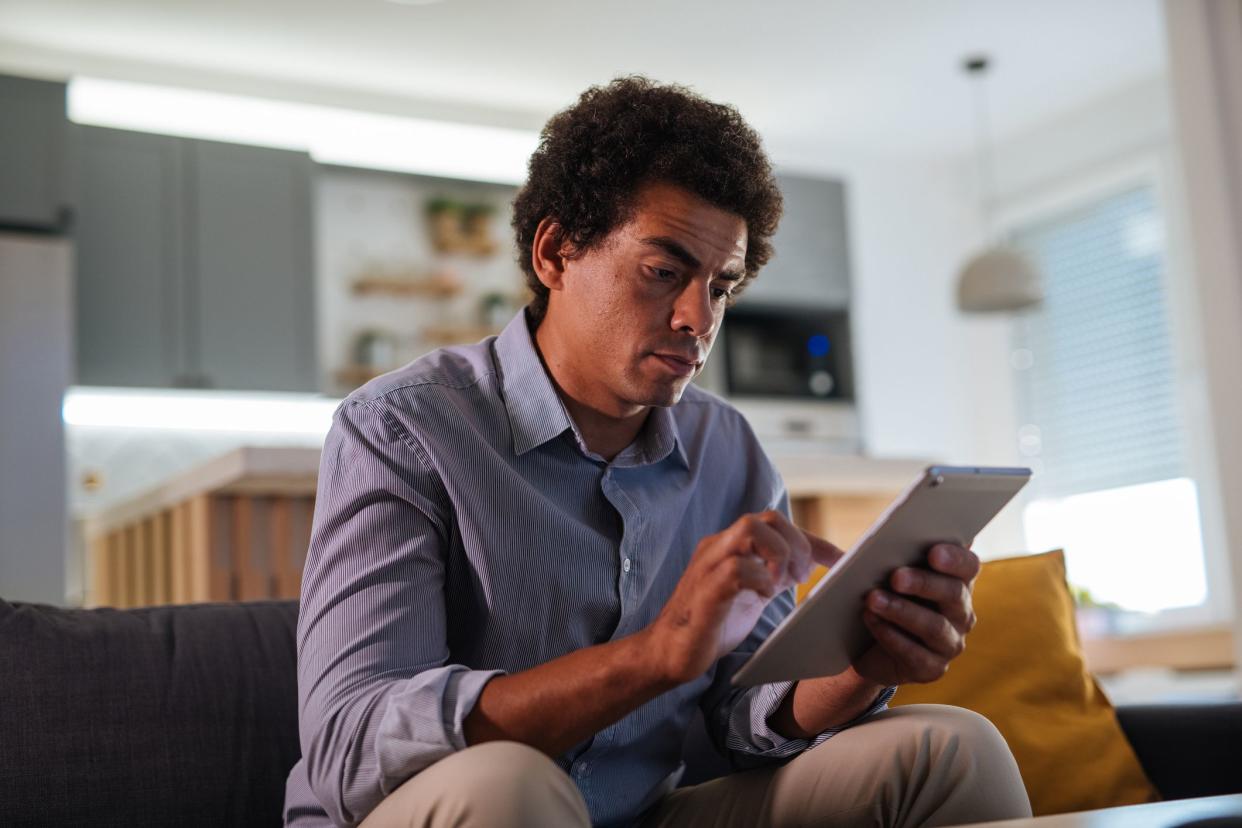
Updating your existing resume ensures it reflects your current skills and experiences, allowing you to quickly reflect the best version of yourself when a new position opens up.
From reviewing your current resume to proofreading and editing, we cover how ChatGPT can help optimize your existing resume. We’ll provide ChatGPT resume prompts to help you enhance the writing experience.
Drazen_/istockphoto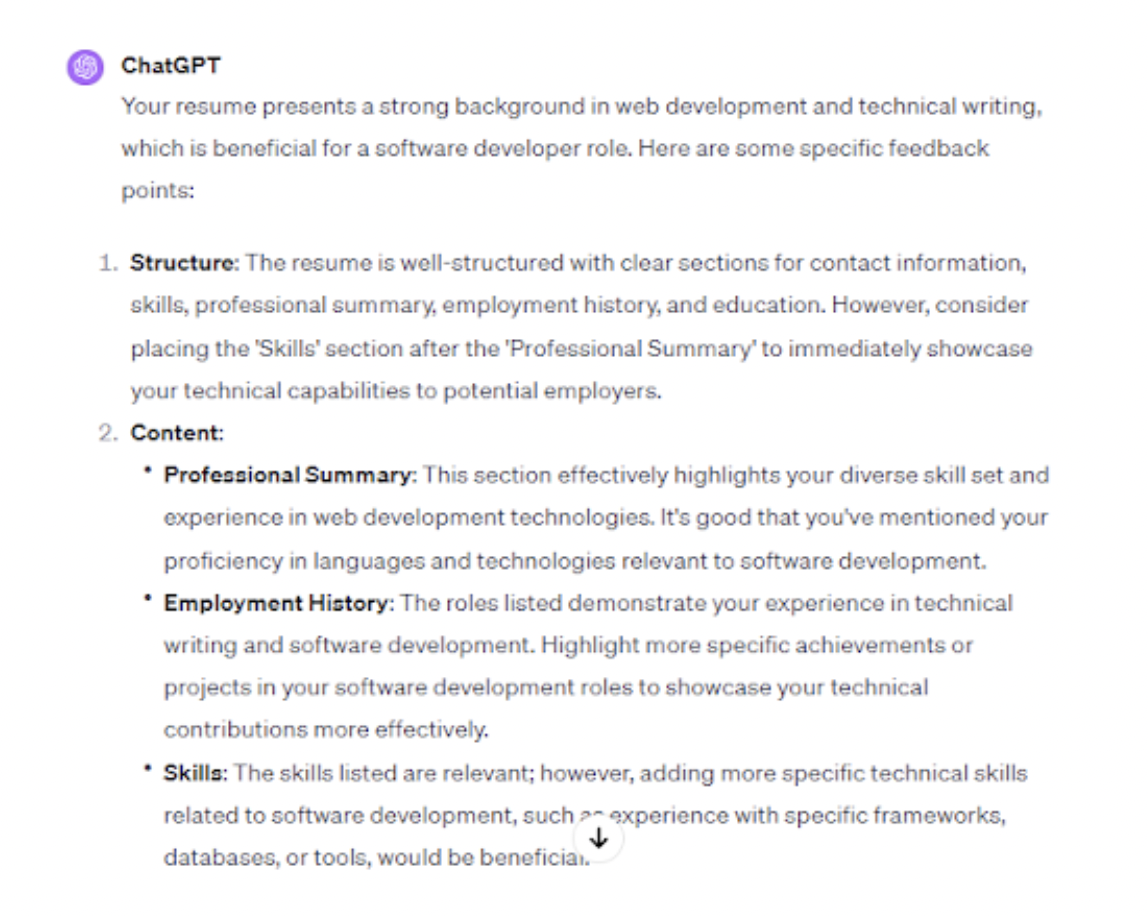
Upload your current resume to ChatGPT and use it for a comprehensive critique. ChatGPT can focus on your strengths and identify areas needing improvement. It can also further assess your work history, skills, and overall resume format and compare it with the job description of your desired position.
To illustrate, we uploaded a resume onto ChatGPT and asked, “Can you analyze my resume and provide feedback on its structure, content, and relevance for a software development role?”
ChatGPT found that the resume had a clear structure, relevant skills, and experiences for a technical writer role.
However, please note that ChatGPT could collect your personal details and use them for training purposes. It’s a good idea to leave out identifying information like contact details while uploading your resume to ChatGPT.
Upwork![<p>A good resume should align with changing market trends. ChatGPT can help you find information about the latest trends for your industry or role. As a result, you can ensure your resume stays current and competitive.</p><p><br></p><p>An example of a prompt you can use to assess job market trends is: “Analyze current job market trends for [INSERT ROLE] in the U.S. Include data on their demand, average salary ranges, most sought-after skills, and any notable shifts or emerging trends in this career field.”</p><p><br></p><p>Here’s ChatGPT’s analysis of the job market trends for software developers in the U.S.:</p><span class="copyright"> Upwork </span>](https://s.yimg.com/ny/api/res/1.2/Vlez1hwhwjBF5A4ten2_Hw--/YXBwaWQ9aGlnaGxhbmRlcjt3PTEyNDI7aD05NzM-/https://media.zenfs.com/en/aol_mediafeed_842/387ab80309921113d6a2089d5b822c06)
A good resume should align with changing market trends. ChatGPT can help you find information about the latest trends for your industry or role. As a result, you can ensure your resume stays current and competitive.
An example of a prompt you can use to assess job market trends is: “Analyze current job market trends for [INSERT ROLE] in the U.S. Include data on their demand, average salary ranges, most sought-after skills, and any notable shifts or emerging trends in this career field.”
Here’s ChatGPT’s analysis of the job market trends for software developers in the U.S.:
Upwork![<p>A professional summary allows employers to get to know you quickly. This section summarizes your skills, experiences, and personal qualities. A professional resume should have an engaging professional summary that’s relevant to your desired job positions.</p><p><br></p><p>ChatGPT can help you revise your current professional summary to make it more appealing. It can also ensure the summary highlights your recent achievements and career aspirations.</p><p><br></p><p>For example, a prompt like “Help me revise my professional summary to reflect my five years of experience in [INSERT ROLE]” will get you tips to improve your resume.</p><p><br></p><span class="copyright"> Upwork </span>](https://s.yimg.com/ny/api/res/1.2/AxA8YufETGS650_9V990GQ--/YXBwaWQ9aGlnaGxhbmRlcjt3PTEyNDI7aD05MTk-/https://media.zenfs.com/en/aol_mediafeed_842/c9898b068f29a1645e31bb611b336c35)
A professional summary allows employers to get to know you quickly. This section summarizes your skills, experiences, and personal qualities. A professional resume should have an engaging professional summary that’s relevant to your desired job positions.
ChatGPT can help you revise your current professional summary to make it more appealing. It can also ensure the summary highlights your recent achievements and career aspirations.
For example, a prompt like “Help me revise my professional summary to reflect my five years of experience in [INSERT ROLE]” will get you tips to improve your resume.
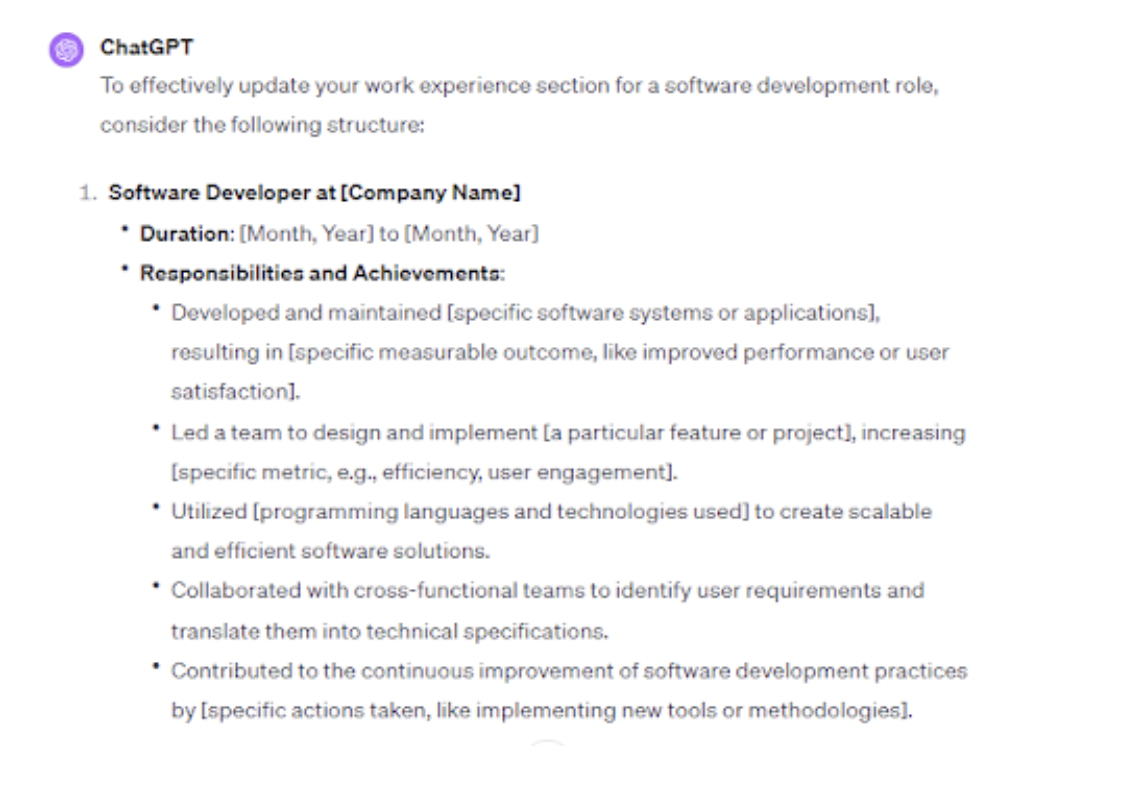
A work experience section showcases your employment history and accomplishments, allowing recruiters to make sense of your skills and abilities.
ChatGPT can help restructure your work experience section, ensuring it focuses on recent experiences and relevant job responsibilities. It can also generate concise and impactful resume bullet points, highlighting your best values.
For instance, we used the “Assist me in updating my work experience section to showcase my skills in software development” prompt in ChatGPT.
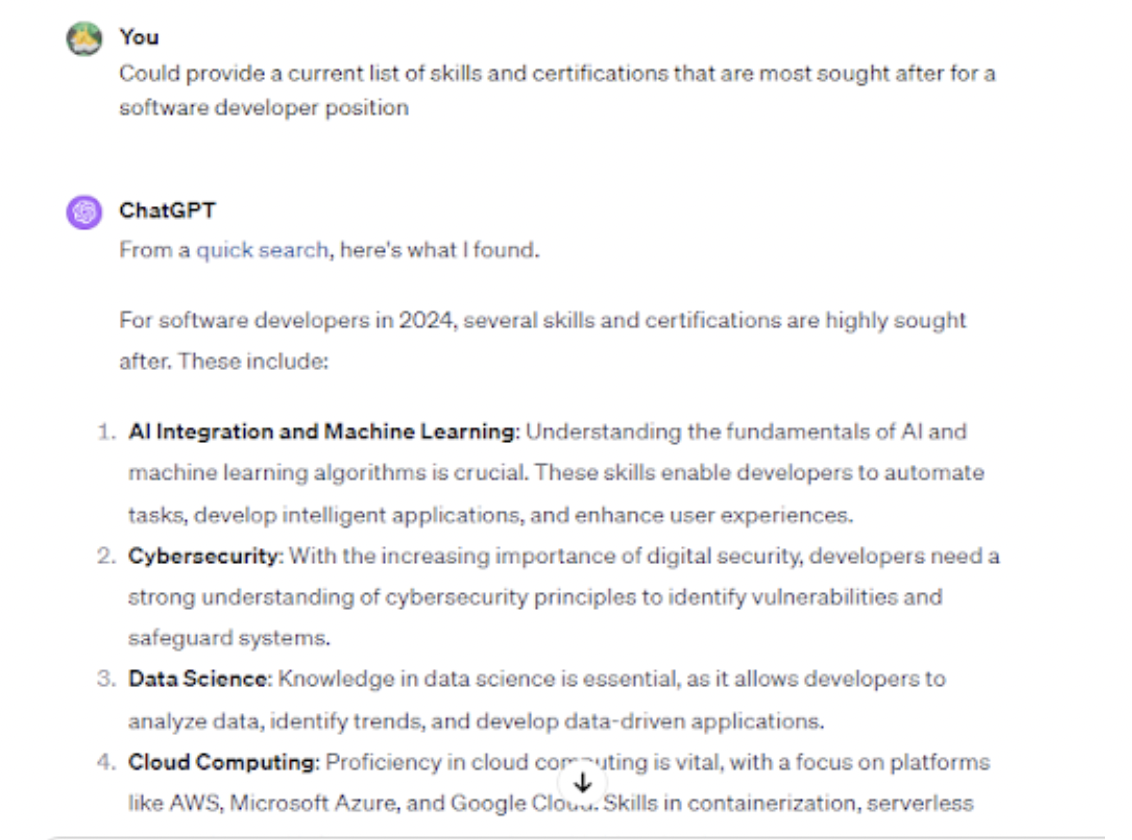
The technical or soft skills and certifications you list on a resume should match the requirements of the job you’re applying to. ChatGPT can suggest current and in-demand skills and certifications to include on your resume.
To illustrate, we used the “Provide a current list of skills and certifications that are most sought after for a software developer position” prompt to generate the following outputs:
Upwork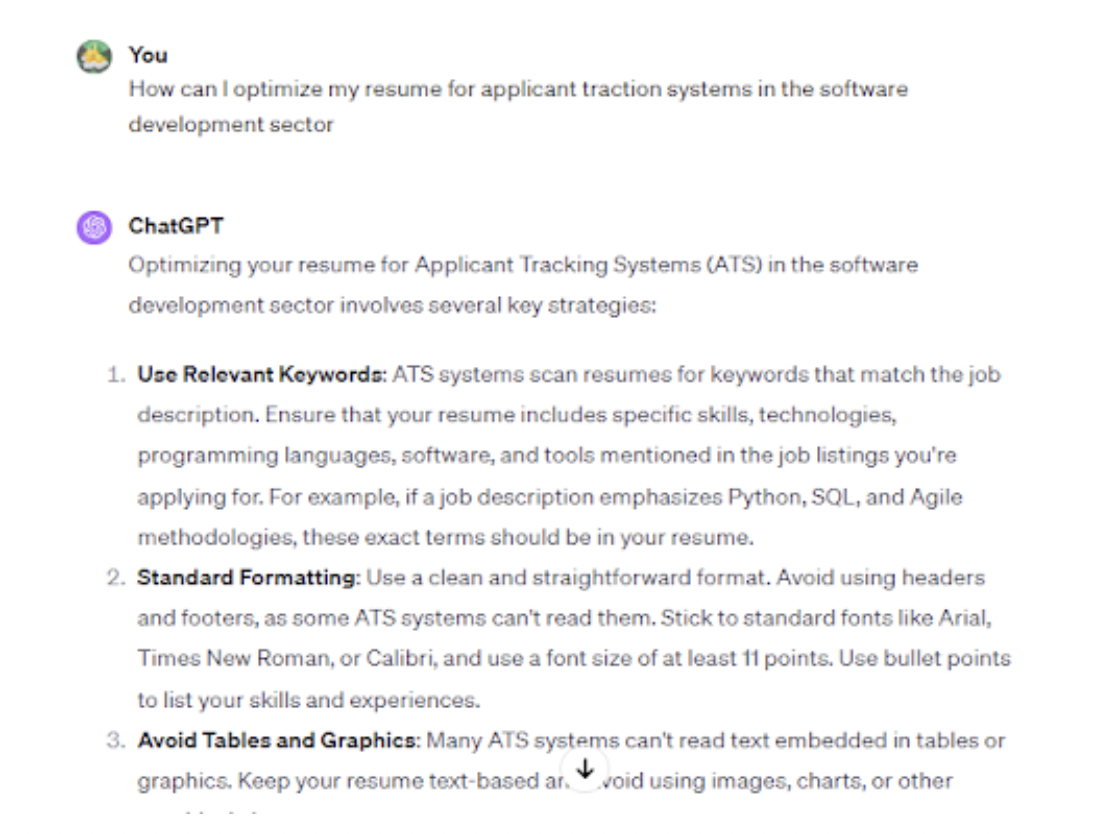
Applicant tracking systems (ATS) help recruiters collect, sort, and rank job applications. Making your resume ATS-friendly increases the chance that the resume-screening machines will recognize you as a good match for the position and pass your resume to the employers’ next steps. Information in ATS-friendly resumes can also be easily extracted—ensuring recruiters have the correct details.
ChatGPT can suggest keywords and formatting tips that align with common ATS algorithms, enhancing your resume’s visibility.
To illustrate, we used the resume prompt: “How can I optimize my resume for applicant traction systems in the software development sector?”
Upwork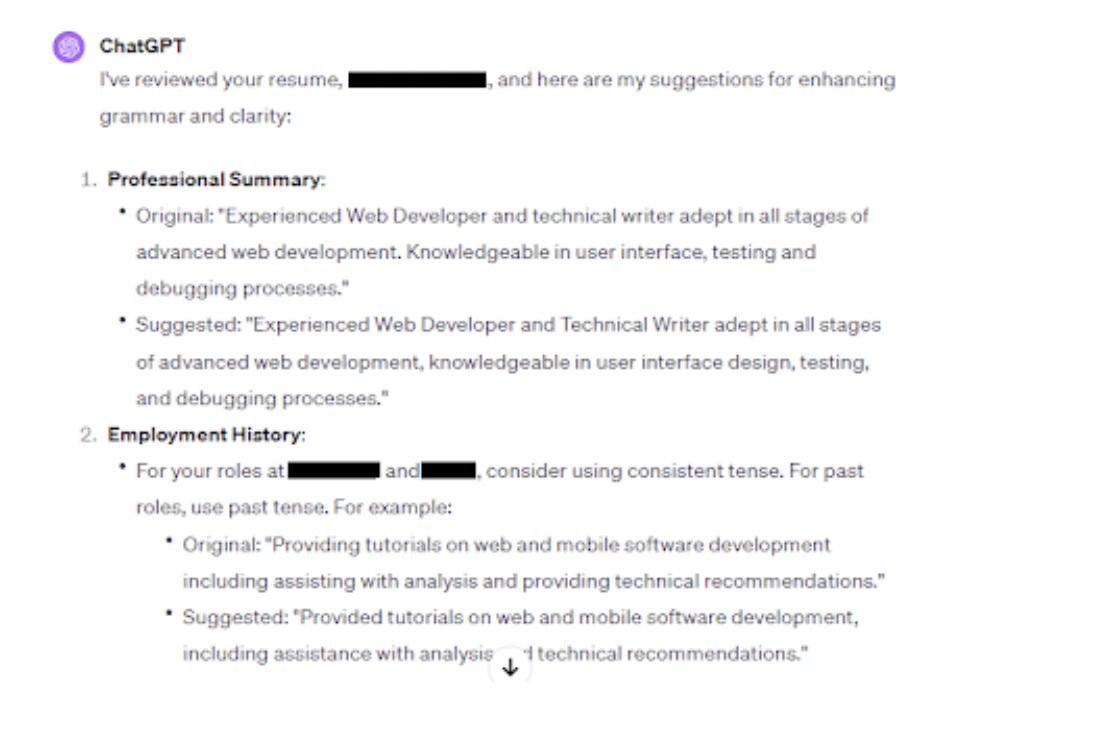
A good resume should be free of grammar and spelling errors. You can save time and improve the quality of your resume by using ChatGPT for proofreading and editing.
For example, you can use a prompt like “Proofread my resume for grammar and clarity.” Here’s how ChatGPT responded to this command:
Upwork
Are you looking to create a new resume? We show how ChatGPT can help you get started. We also provide ChatGPT prompts that you can customize to fit your role.
![<p>To create a good resume, you should have clear career goals. ChatGPT can assist in defining and articulating your career objectives.</p><p><br></p><p>An example of a prompt you can use is, “Highlight clear career goals a person looking for a/an [INSERT ROLE] position should have.”</p><p><br></p><p>ChatGPT generated the following career goals for a software developer:</p><p><br></p><span class="copyright"> Upwork </span>](https://s.yimg.com/ny/api/res/1.2/N8txYAD3nzxDI43ytsBLXw--/YXBwaWQ9aGlnaGxhbmRlcjt3PTEyNDI7aD04MDU-/https://media.zenfs.com/en/aol_mediafeed_842/52a3bd5001099359d0d4778d15ca4235)
To create a good resume, you should have clear career goals. ChatGPT can assist in defining and articulating your career objectives.
An example of a prompt you can use is, “Highlight clear career goals a person looking for a/an [INSERT ROLE] position should have.”
ChatGPT generated the following career goals for a software developer:
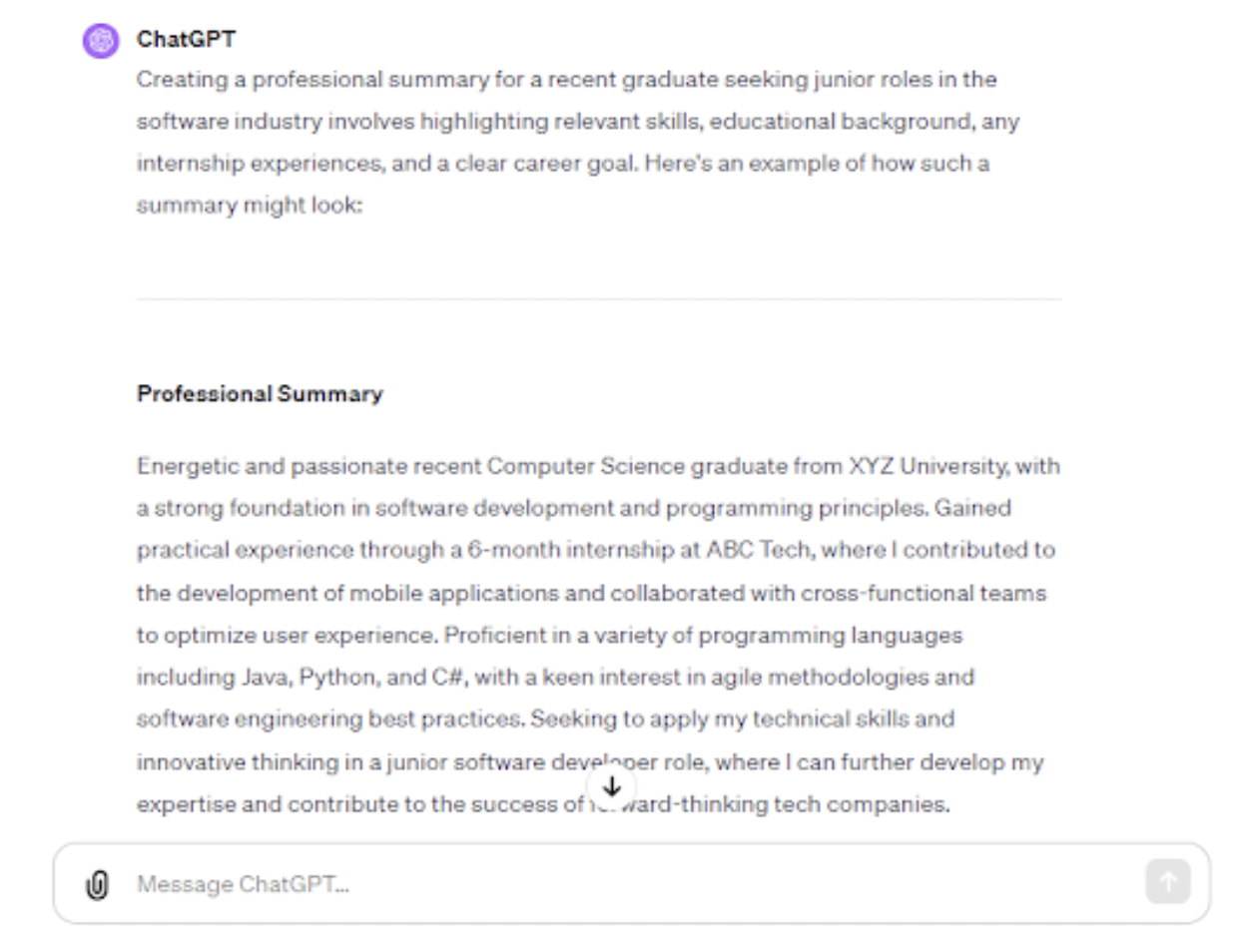
While creating a resume, you should include an engaging professional summary that captures your qualifications, values, and career goals. Once again, ChatGPT can provide suggestions for wording and structuring the professional summary section.
For instance, the prompt “Create a professional summary for a recent graduate looking for junior roles in the software industry” resulted in the following ChatGPT output:
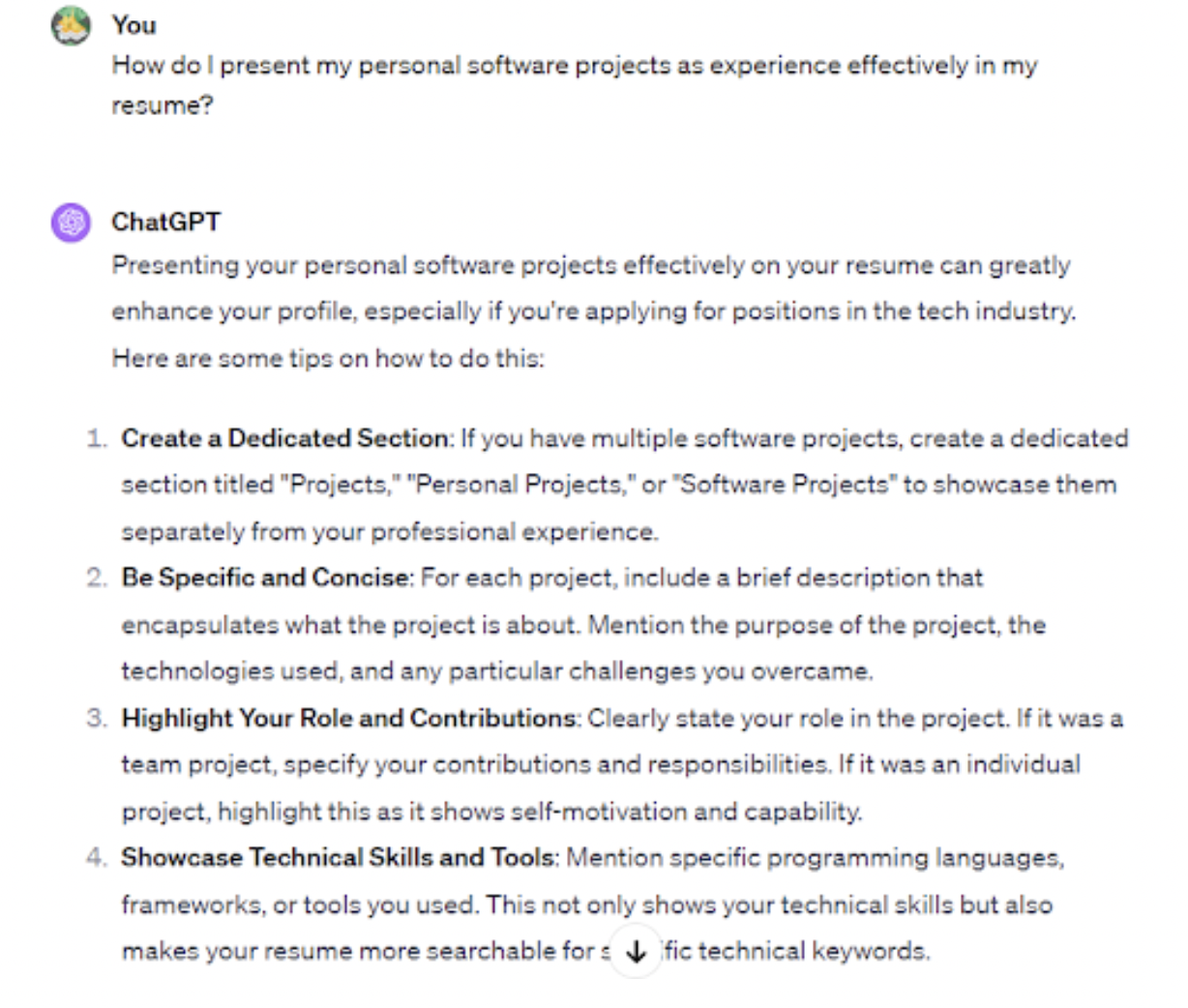
A detailed work experience section highlights your achievements and practical skills. Employers use this section to assess your past experiences when determining if you’d fit the role. Always include a work experience section on your resume, even if you’re just starting.
If you’re a recent graduate, ChatGPT can act as a career coach and help you frame internships, volunteer and freelance work, or personal projects as valuable experiences.
To illustrate, you can submit a prompt like “How do I present my personal software projects as experience effectively in my resume?” In our case, ChatGPT recommended creating a dedicated section titled “Personal Projects.” You can then highlight the different projects you’ve worked on and provide links for confirmation.
Other ChatGPT tips included:
Upwork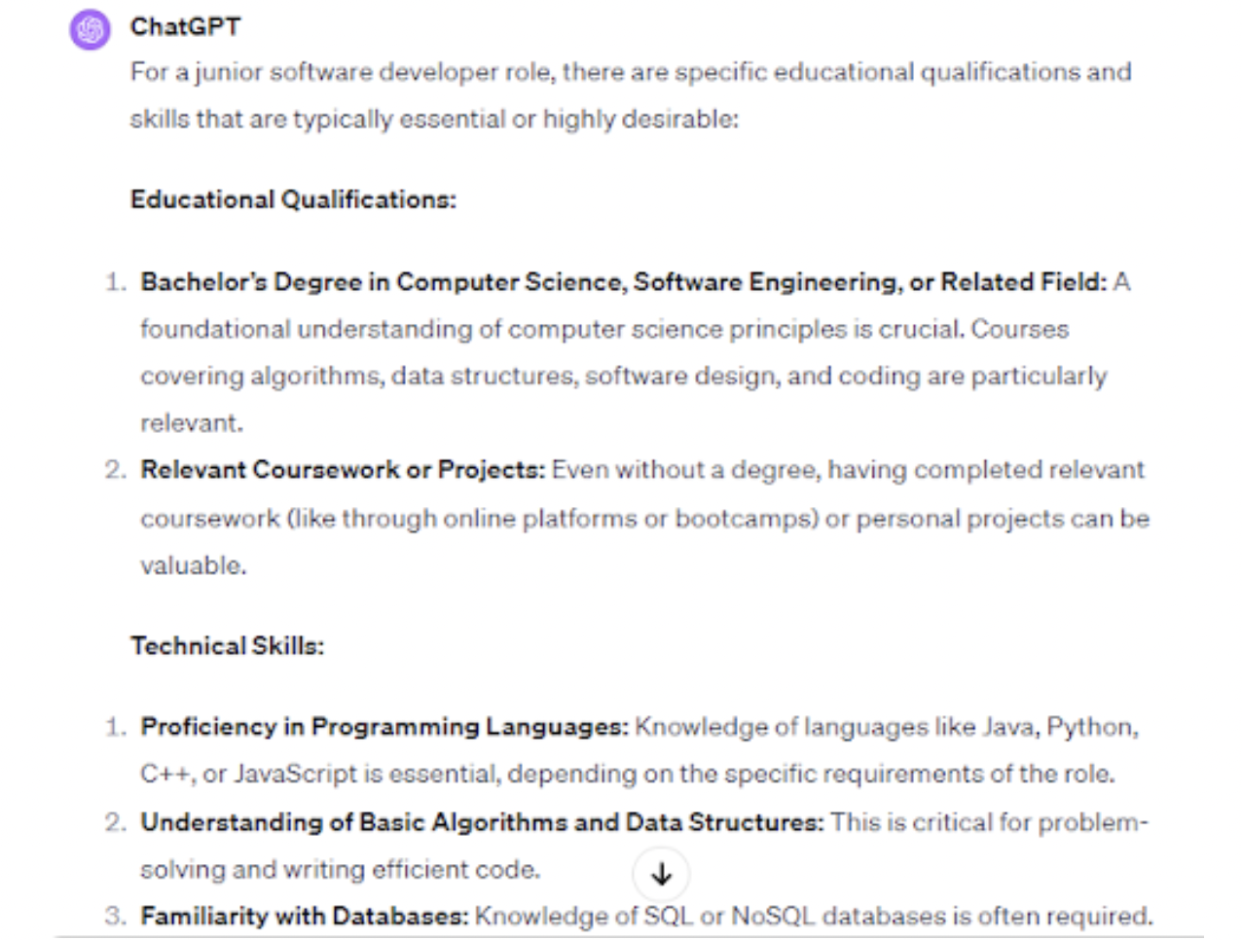
A good resume should clearly list your educational qualifications and relevant skills to convince employers you’re well-prepared for the role. ChatGPT has been trained on vast data sets, including those touching on recruitment processes. As a result, it can provide advice on how you can highlight your educational achievements and align your skills with job requirements.
A simple prompt like “List educational qualifications and skills that are essential for a junior software developer role” can help you tailor your resume more effectively.
Upwork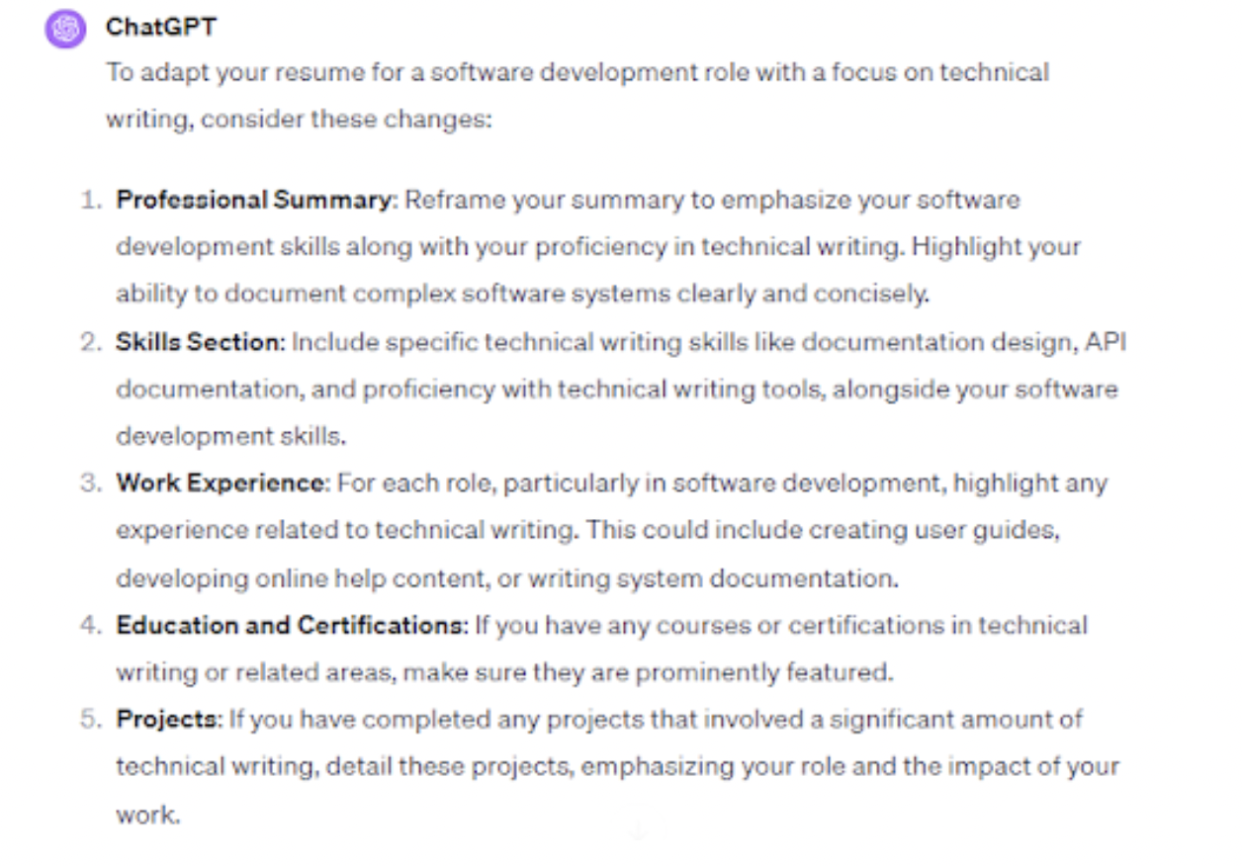
If you’re working on multiple job applications, you should tailor your resume for each role. This ensures you’re including skills, qualifications, and experiences that are relevant to a specific position. Tailoring your resume also gives it a better chance of passing through ATS systems and reaching hiring managers.
An example of a ChatGPT prompt you can use to customize your resume is, “Adapt my resume for an application to a software development role focusing on technical writing.”
Upwork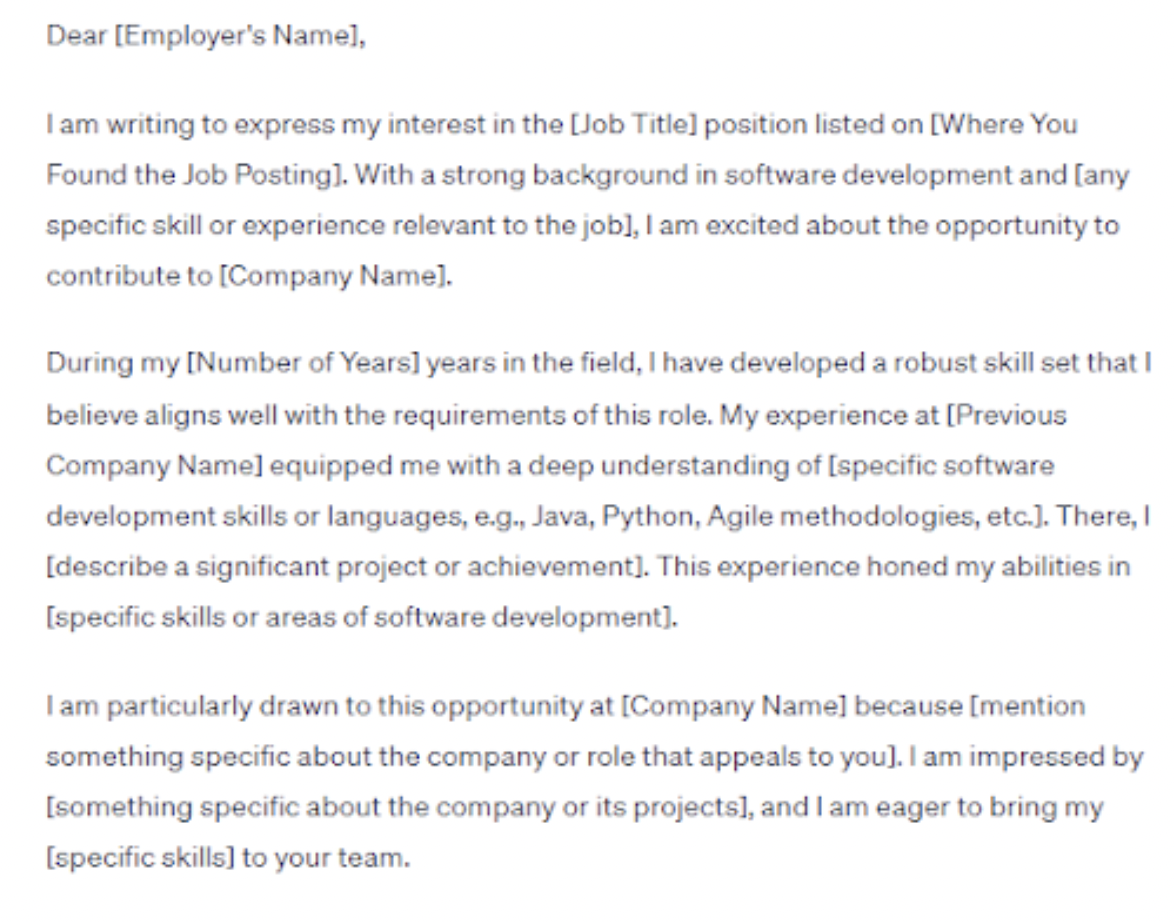
Once you’ve created a resume, you should also draft a cover letter that complements it. A cover letter introduces you to potential employers and demonstrates your interest in a specific role.
ChatGPT can assist you in creating a cover letter that complements your resume and appeals to potential employers. The AI tool can also generate a resume summary to guide you when writing a cover letter.
An example of a ChatGPT prompt to use in this situation is, “Create a cover letter that highlights my strengths in software development.”
Upwork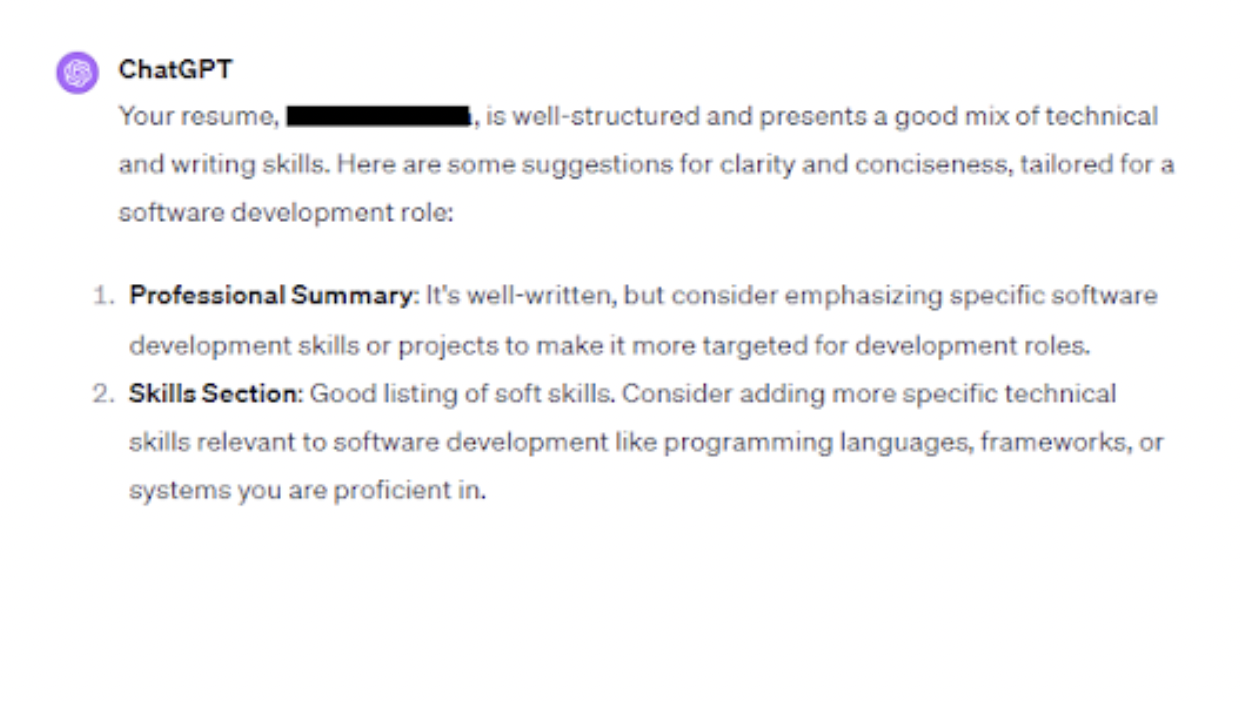
Once you’re done writing your resume, consider using ChatGPT for a review. The AI chatbot can quickly analyze your resume, focusing on important aspects like clarity, coherence, and conciseness. ChatGPT can then provide suggestions to make your resume more appealing.
You can use a simple prompt like, “Review my resume for clarity and conciseness, ensuring it’s tailored for a software developer role.”
However, don’t directly copy and paste generated resume content. Instead, review the content first to ensure it fits your role and then make any necessary edits.

ChatGPT is a powerful tool that can assist you with resume writing. We offer some tips for harnessing the power of the AI chatbot effectively.
- Start with a resume template. A resume template can save time and effort by allowing you to edit and fill in the necessary information quickly. You can ask ChatGPT to recommend a resume template that aligns with the specific industry.
- Have an ongoing conversation. ChatGPT uses natural language processing (NLP) to process prompts and generate relevant responses. As you write your resume, continuously optimize your prompts to access more refined ChatGPT outputs.
- Provide background information. For ChatGPT to produce coherent responses, submit clear and detailed prompts outlining what you want it to do. Consider providing background information where possible to help improve the quality of its outputs.
- Double-check ChatGPT’s responses. While ChatGPT possesses some powerful features, it’s not perfect. For instance, ChatGPT can provide incorrect and misleading information. As a result, double-check ChatGPT’s output to ensure it’s accurate and relevant.
This article originally appeared on Upwork.comand was syndicated by MediaFeed.org.
PonyWang/istockphoto