13 easy tricks to make your Mac run faster

No matter how much you loved your Mac when you bought it, chances are it doesn't perform the same way it once did.
A few years can take a noticeable toll on any computer, but luckily there are some tips and trips that can help bring it back up to speed.
Here are a few things to look out for that can make your overall Mac experience more smooth and efficient -- without having to upgrade the hardware.
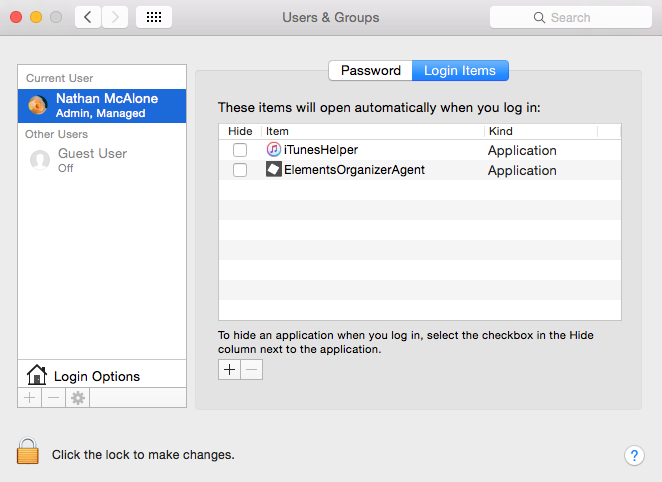
Nathan McAlone
If you have a bunch of different programs set to launch when you turn on your computer, it's going to take a while for your Mac to boot up. You can see exactly which apps are programmed to launch on start by clicking the Apple icon and navigating to System Preferences > Users & Groups > Login items. In this list, you'll see all the items that start up with your computer. Check the boxes next to each app and click the minus button at the bottom of the window to remove them.
Check for software updates.

Nathan McAlone
Often, software updates fix bugs and glitches that could be slowing your computer down. Check for any software updates that may be available for the version of OS X your computer is running on. You can do this by clicking the Apple icon in the upper left hand side and selecting App Store from the dropdown menu. In most cases, your Mac will probably issue a desktop notification to alert you when an update is available.
Try restarting your computer.
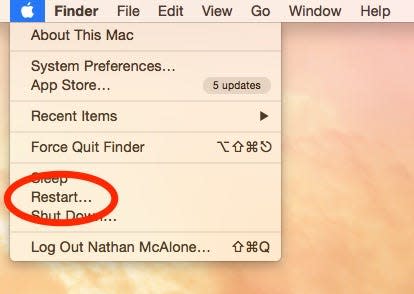
Nathan McAlone
It sounds obvious, but sometimes your laptop or desktop just needs a good restart to get back up to speed. Try restarting your computer before jumping ahead to other options.
Close unused tabs in your web browser.

Business Insider
Open tabs in web browsers do take up memory, even if it is a small amount. This can build up if you're the type of person that opens, say, 15 tabs on a daily basis and never closes them. Try to get into the habit of closing out tabs once you're finished using them.

Nathan McAlone
Apps, like tabs in web browsers, can also eat away at your memory if you have a ton of programs open. Apple has a couple of handy keyboard shortcuts that make it easy to exit apps quickly. For example, holding Command, Control, and the media eject button will quit all apps and restart the computer (make sure you save everything first).
Organize your desktop.
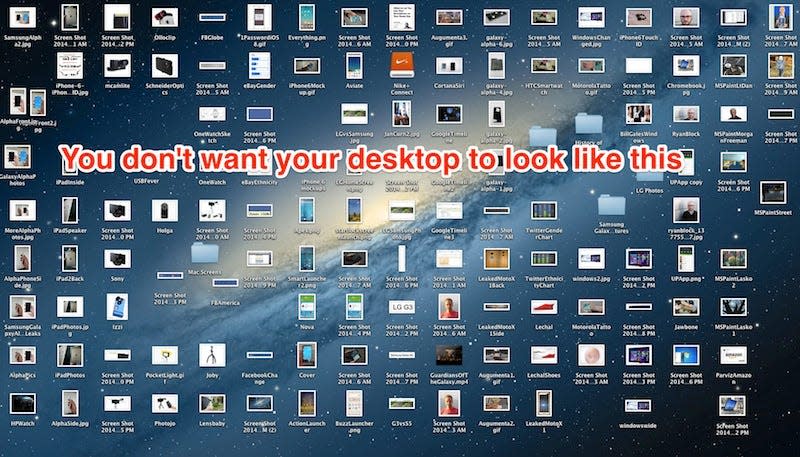
Business Insider
For some, this is a daunting task, but you may be surprised to learn that it can actually give your Mac a little performance boost. OS X treats each desktop item like a small window with its own memory footprint, according to Digital Trends. So, try reducing the number of icons on your desktop by combining similar items into folders and deleting items you don't use.
Use the Activity Monitor to see what's running in the background.
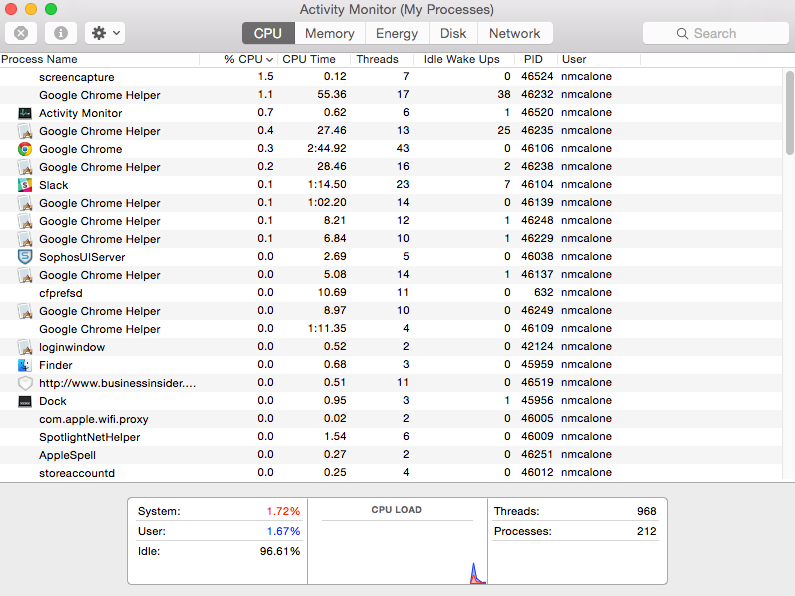
Nathan McAlone
The Activity Monitor on your Mac does exactly as its name implies, which means it can alert you to sneaky programs that may be running in the background. Try closing these background processes to speed up your Mac by simply typing "Activity Monitor" in Spotlight search. From here, you can see how many programs are taking up memory on your computer and end those processes.
Clean out your hard drive.
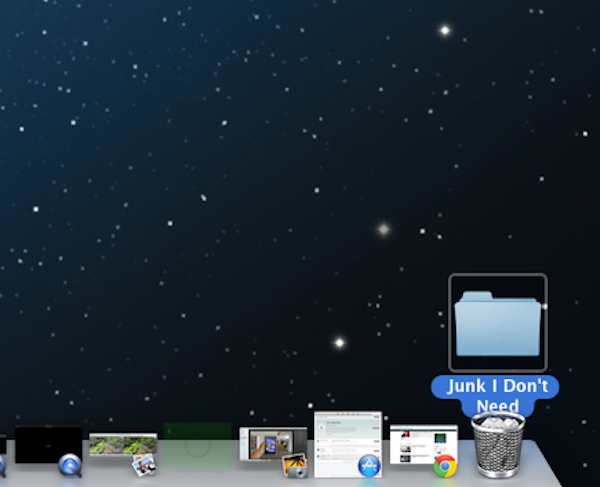
Business Insider
Over time, your hard drive is bound to get cluttered. Deleting old movies, photos, podcasts, music, and any other type of file you no longer need is one of the best ways to free up some disk space -- which can ultimately speed up your Mac.
Delete apps you don't use.
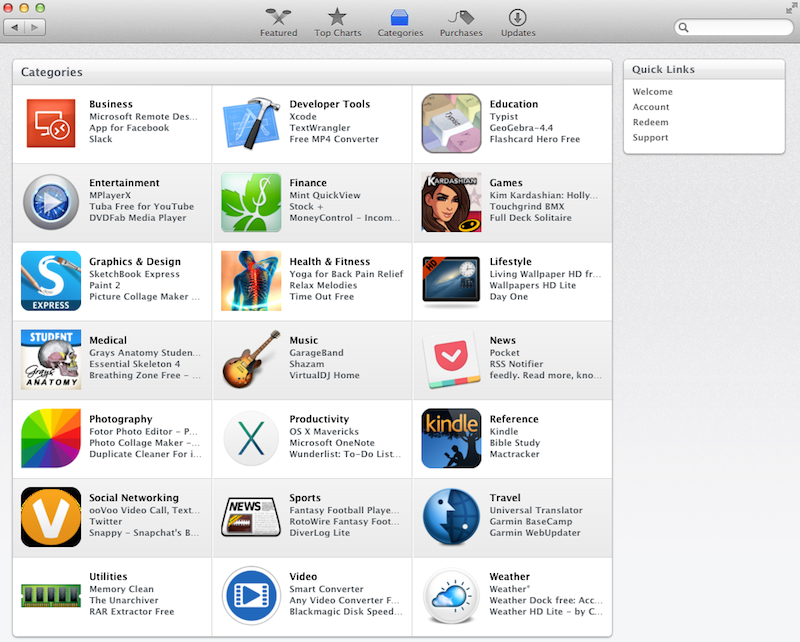
Business Insider
Again -- apps can chip away at your system's memory. If you downloaded a game, app, or program that you no longer use, get rid of it to free up some space.
Disable some of those cool visual effects.

Nathan McAlone
Any of the nifty visual effects your Mac uses can slow it down if it's an older model. There are a few ways you can turn them off and boost your speed.
The first way is by slightly changing the way your Mac minimizes windows to the dock. First go to "System Preferences" and then to "Dock." Then switch "Genie effect" to "Scale effect." The "Scale effect" animation is less burdensome on your Mac.
Another easy change is to dial down the transparency your Mac uses. To do this, go to "System Preferences," then "Accessibility," and then click the box "Reduce Transparency."
Clear your browser cache.
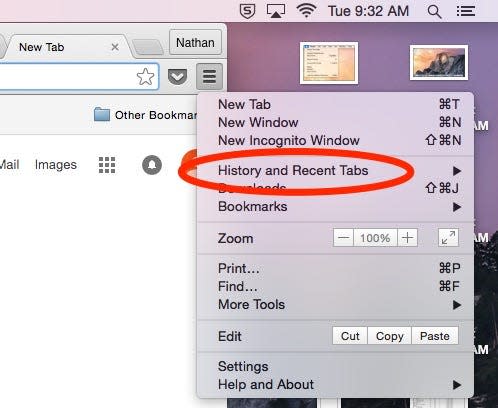
Nathan McAlone
If you mostly notice sluggish performance while you're surfing the web, it could be your web browser that's the problem, not your computer. Try emptying the cache to speed up performance. The directions are slightly different for each browser, but in general you want to navigate to the Settings menu, and head over to the History option.
Check to see if Spotlight is re-indexing your computer.
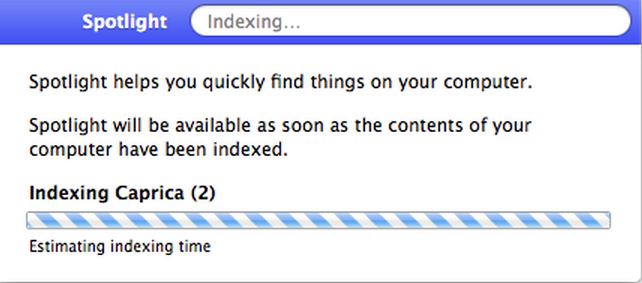
Apple Gazette
Sometimes if you've just applied a software update, it can take a while for Spotlight to rebuild its index of all your files. This could be one reason why your Mac seems to be running slow. To check of its indexing, simply click the magnifying glass icon in the upper right corner of your desktop.
Make sure you aren't running too many browser extensions or plugins.
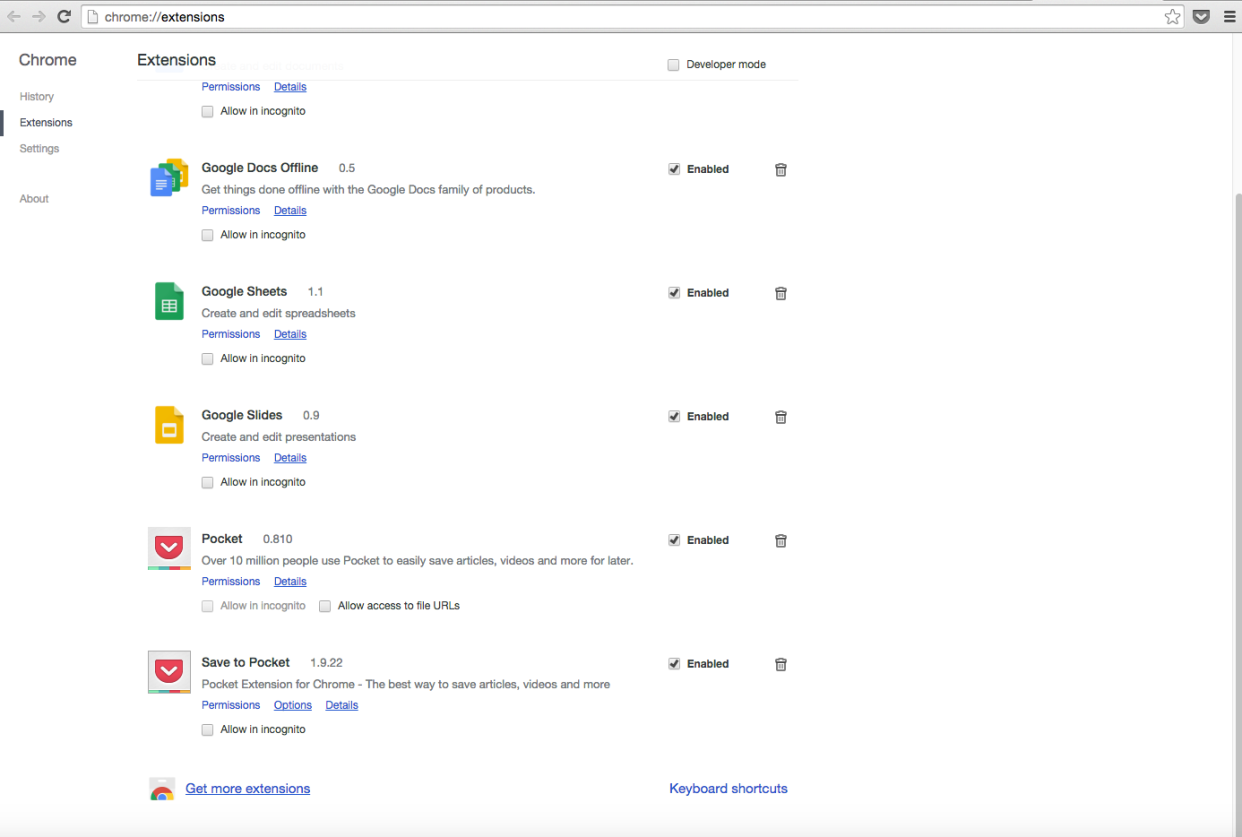
Nathan McAlone
Your web browser can get cluttered the same way your computer can. It's easy to install browser extensions and then forget they are there. You can sometimes speed up your performance by just uninstalling all those old extensions or plugins that you don't use anymore.
Especially if you are using Chrome, don't let it get too bloated.
This post is based on a previous post by Lisa Eadicicco.
More from Business Insider:
Apple CEO Tim Cook: 'Why would you buy a PC anymore?'
Apple confirms the iPad Pro will go on sale on November 11
The Apple Music bugs are piling up and it's infuriating
